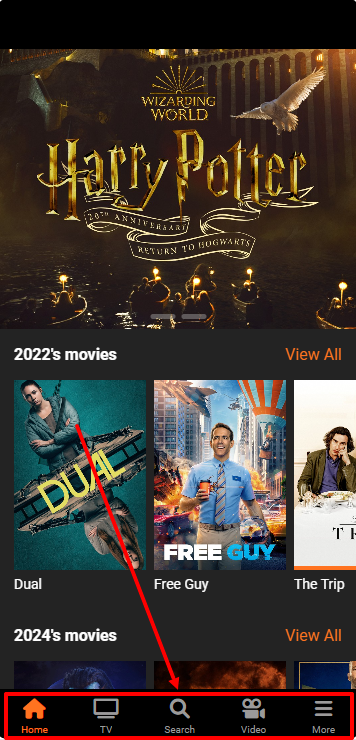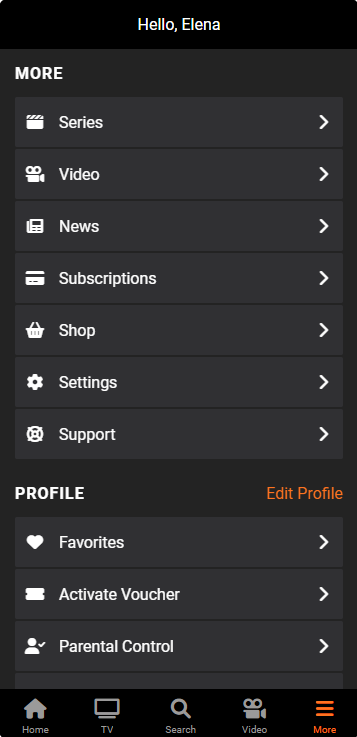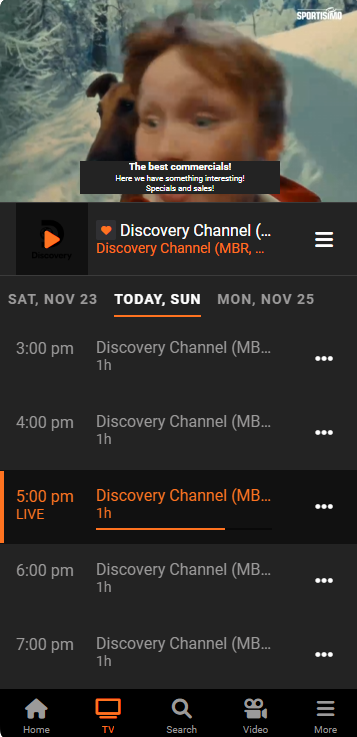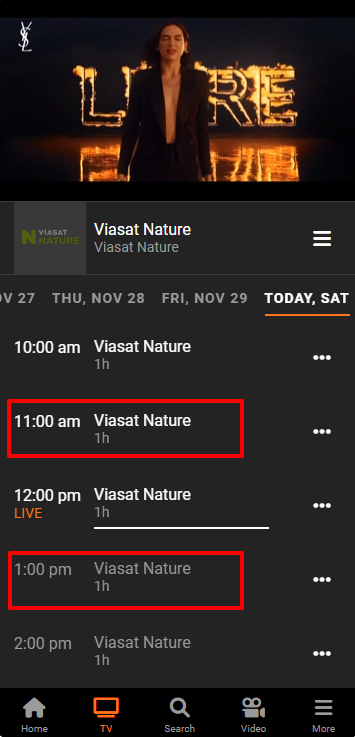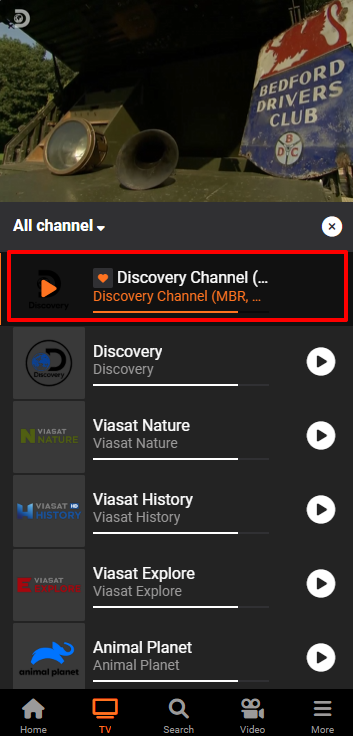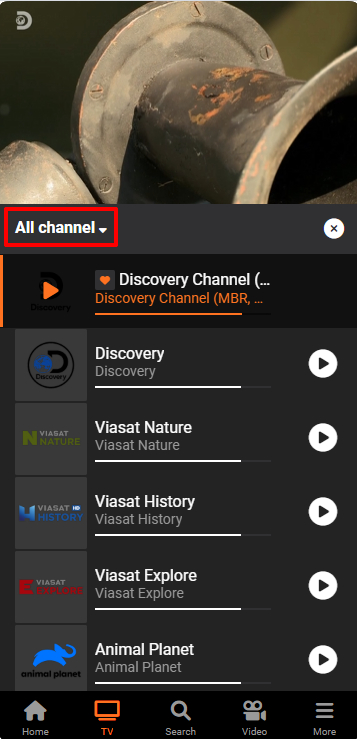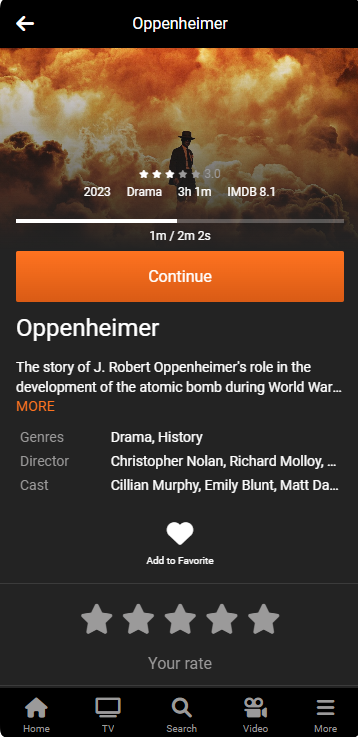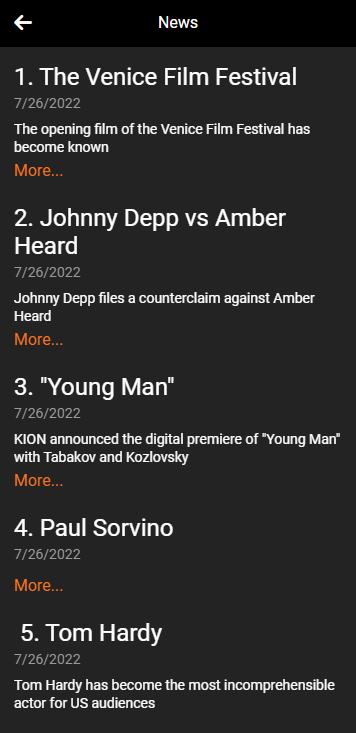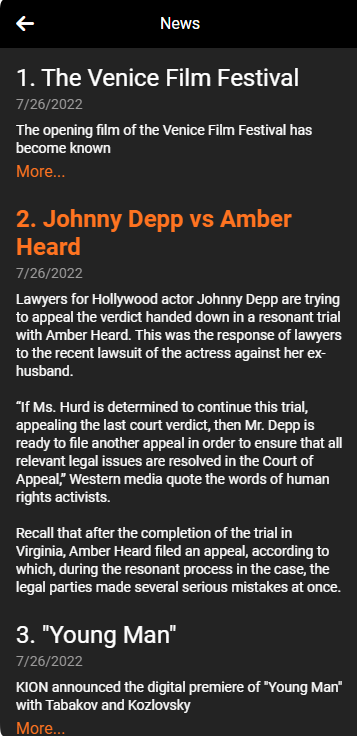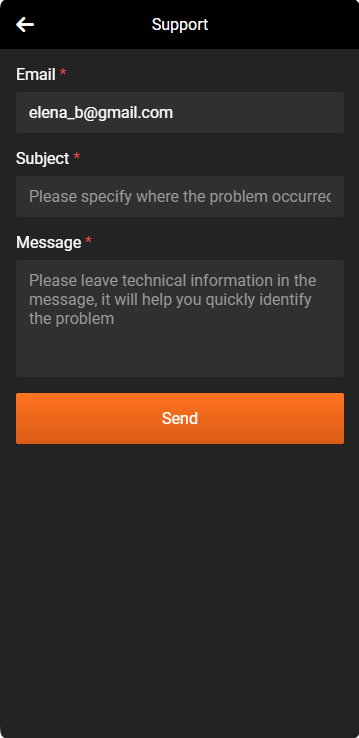Menus and Content¶
Menus¶
The mobile application has a vertical and horizontal menu. It is customized in the operator account in the “Menus” section of the “Mobile” tab.
The horizontal menu is located at the bottom of the screen:
The vertical menu can be opened by clicking on “More” in the lower right corner of the screen. This page opens with the menu items set by the operator:
The “Profile” and “More” subsections consist of specified vertical menu items. The “Profile” section contains all items related to the profile of an authorized subscriber. All other items will be located in “More”.
Content¶
The subscriber can select the content to watch using the following items:
TV¶
By clicking on the item “TV” the subscriber gets to the page, which immediately turns on the display of the last viewed channel and its TV program:
The TV program of each channel can be connected in the window of adding/editing a channel in the EPG tab.
If the electronic guide is not connected, the TV program will consist of demo data!
Past programs in the TV program can be displayed in gray or white font. White font means that the program is available for viewing - it is in the archive. Programs in gray font are not in the archive and are not available for viewing.
You can customize the archiving time of a channel in its metadata in "Catchup Duration" field.
By clicking on the panel under the channel window, the subscriber can switch to another channel:
Clicking on “All Channel” opens the TV categories:
Categories are expanded in a list like this:
The content of each category depends on its settings.
The availability of categories is determined by the package included in the subscriber's tariff.
Media Content¶
A subscriber can access a movie, series or show by clicking on the announcement, from a Home screen category, or from a vertical or horizontal menu item.
On the movie, series or show page, the subscriber sees all the metadata specified when adding or editing content.
News¶
The subscriber gets to the news screen from the horizontal or vertical menu. In the news list he sees the title, date and a short description:
Clicking on “More” unfolds a full description of the news:
The operator adds and edits news in the “Content” section under the “News” tab.
Support¶
This menu item directs the user to a screen with the option to ask a question to Operator Support.
The “Support” screen can also be accessed from the “Settings” menu item.
The question and the e-mail address specified by the subscriber are sent to the e-mail specified in the player settings in the “Support Email” field.
In order for the message to be sent, you need to connect the mail server in the “Plugins” section