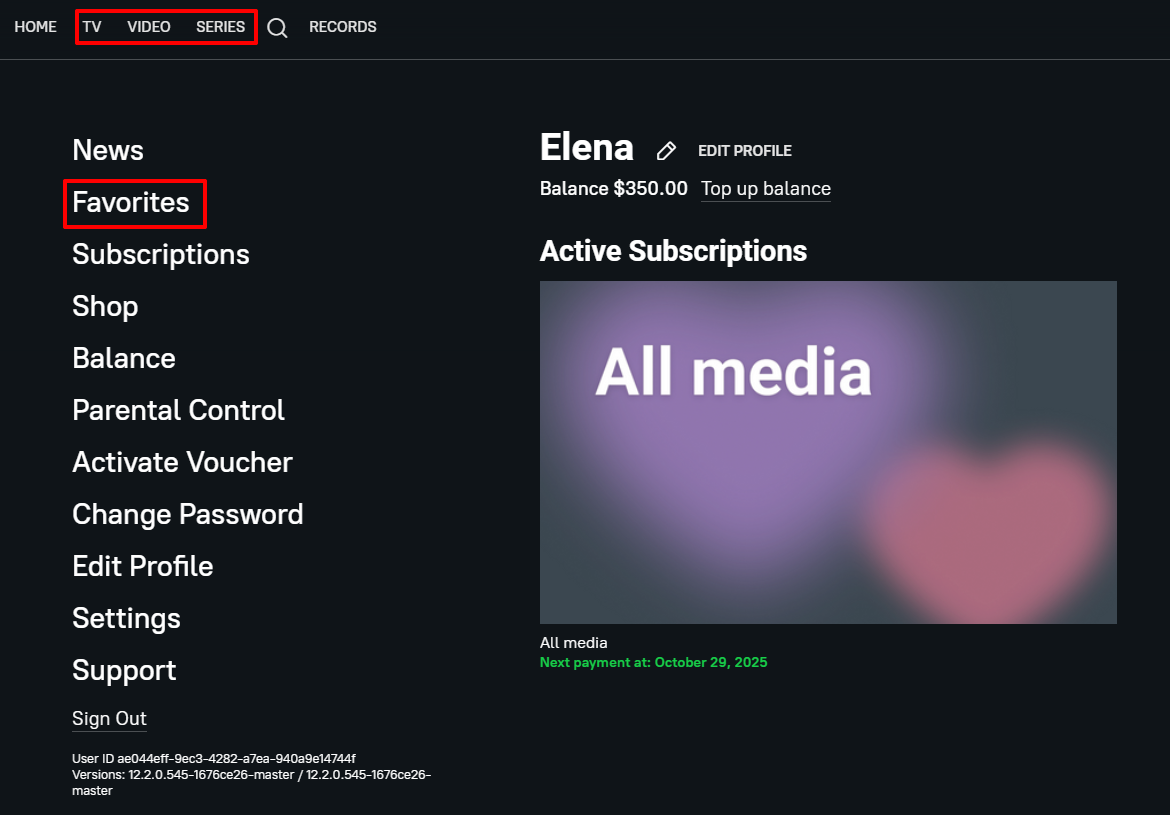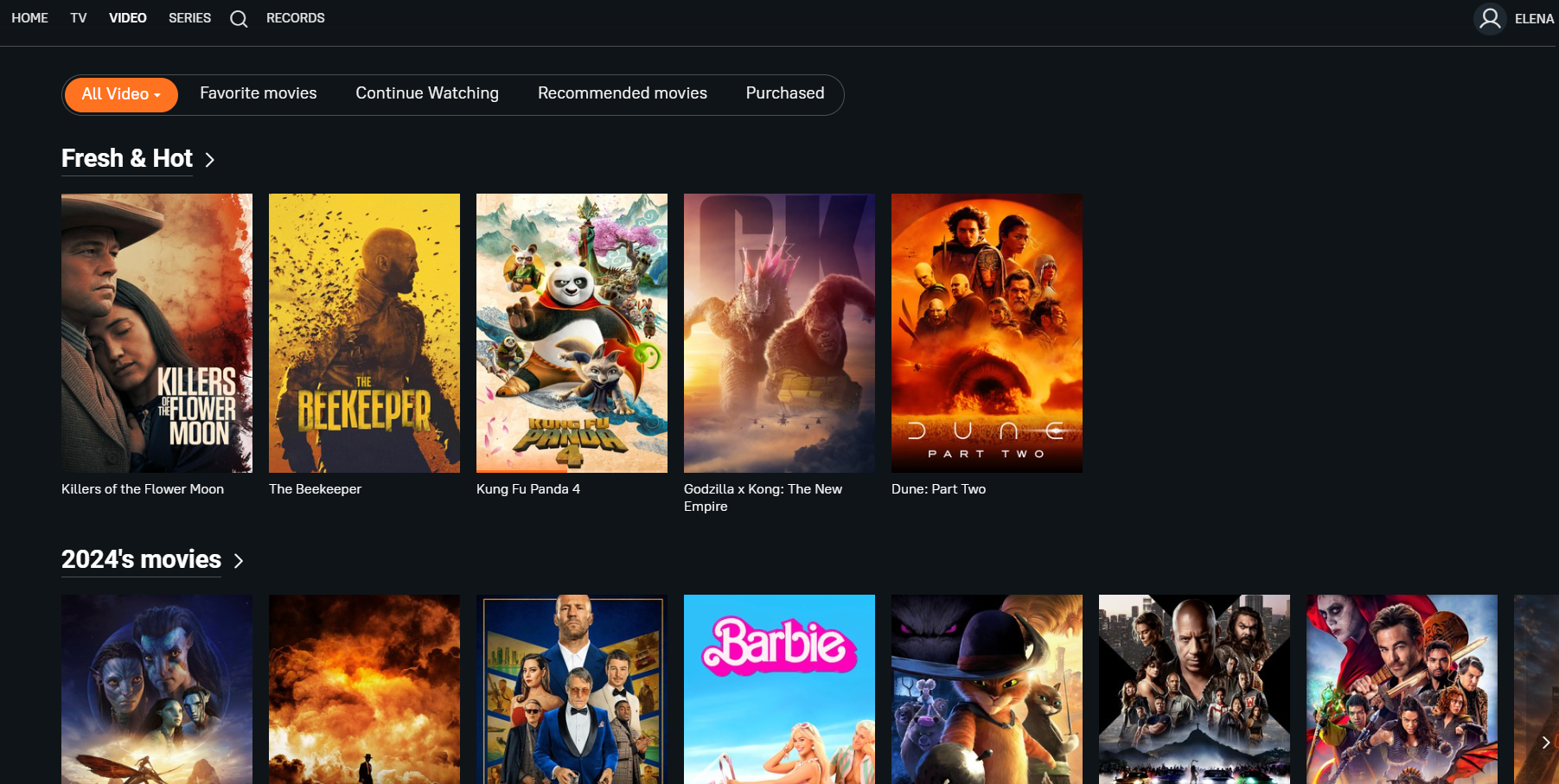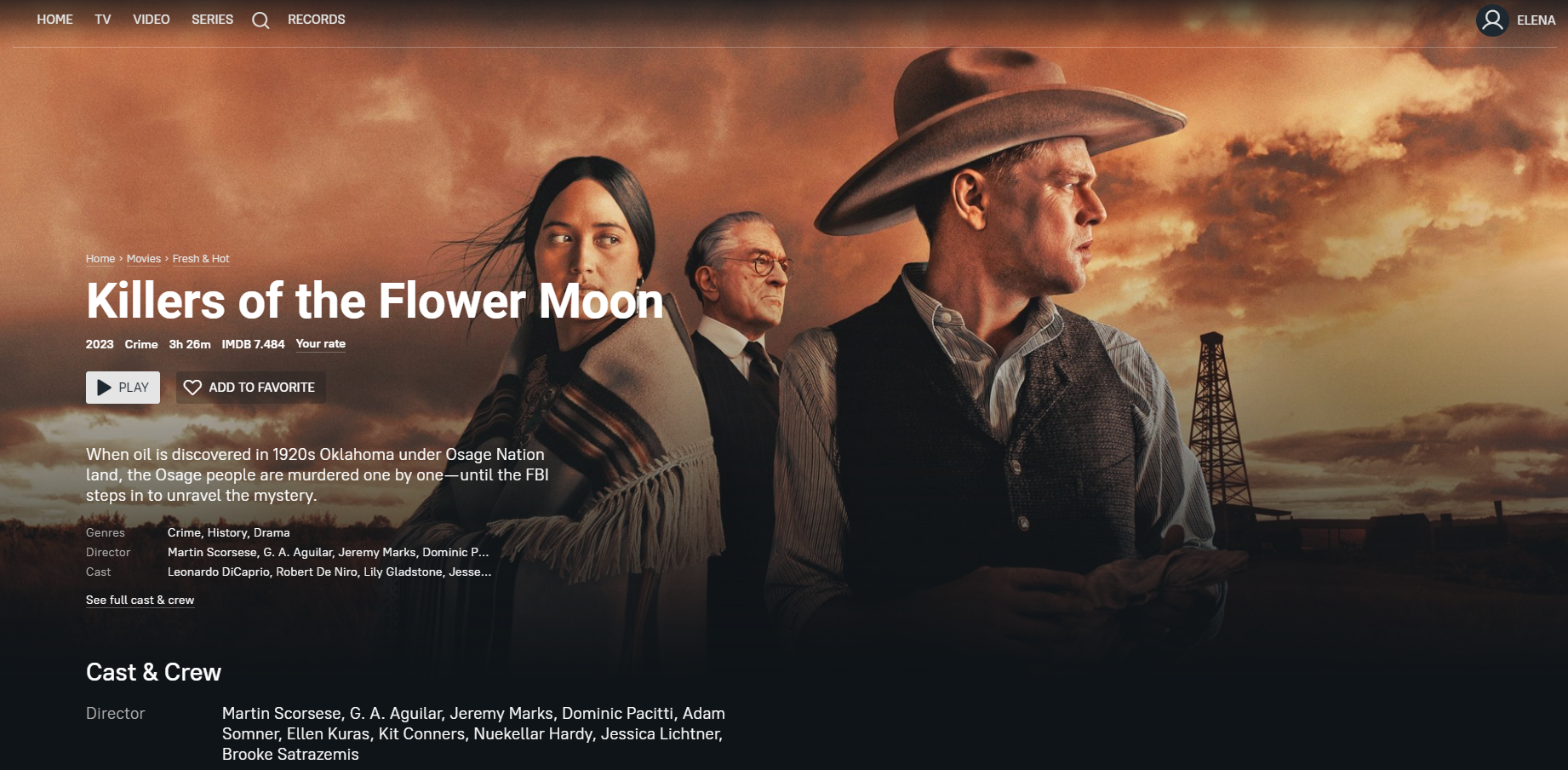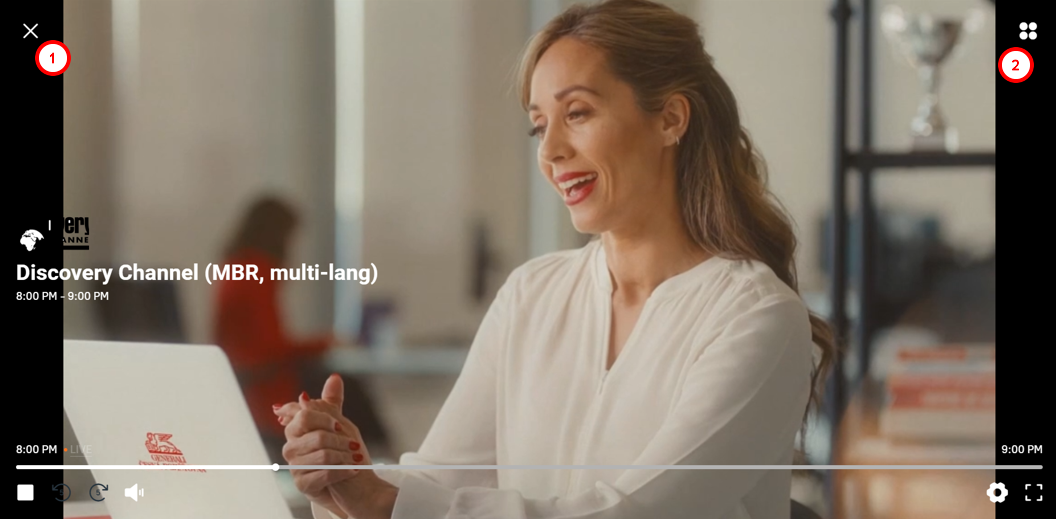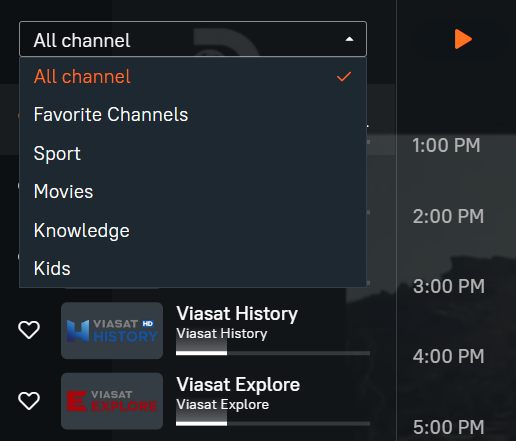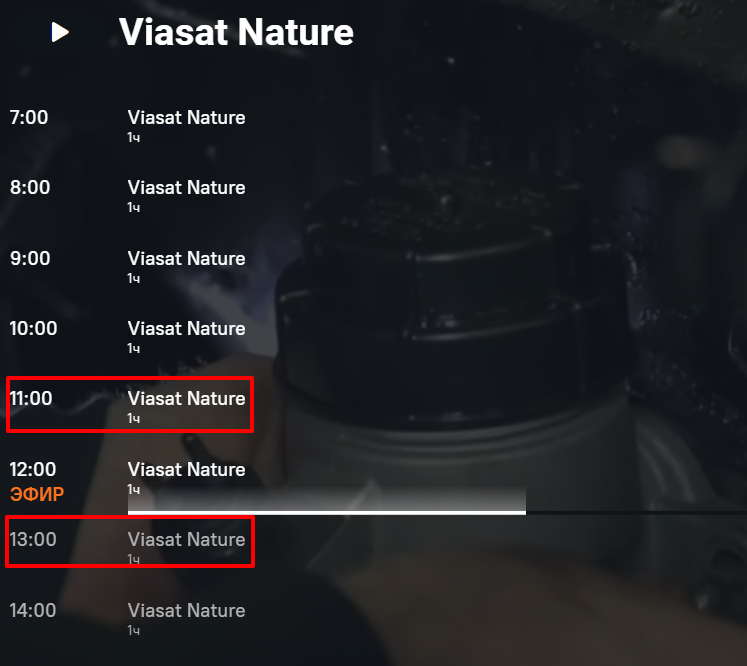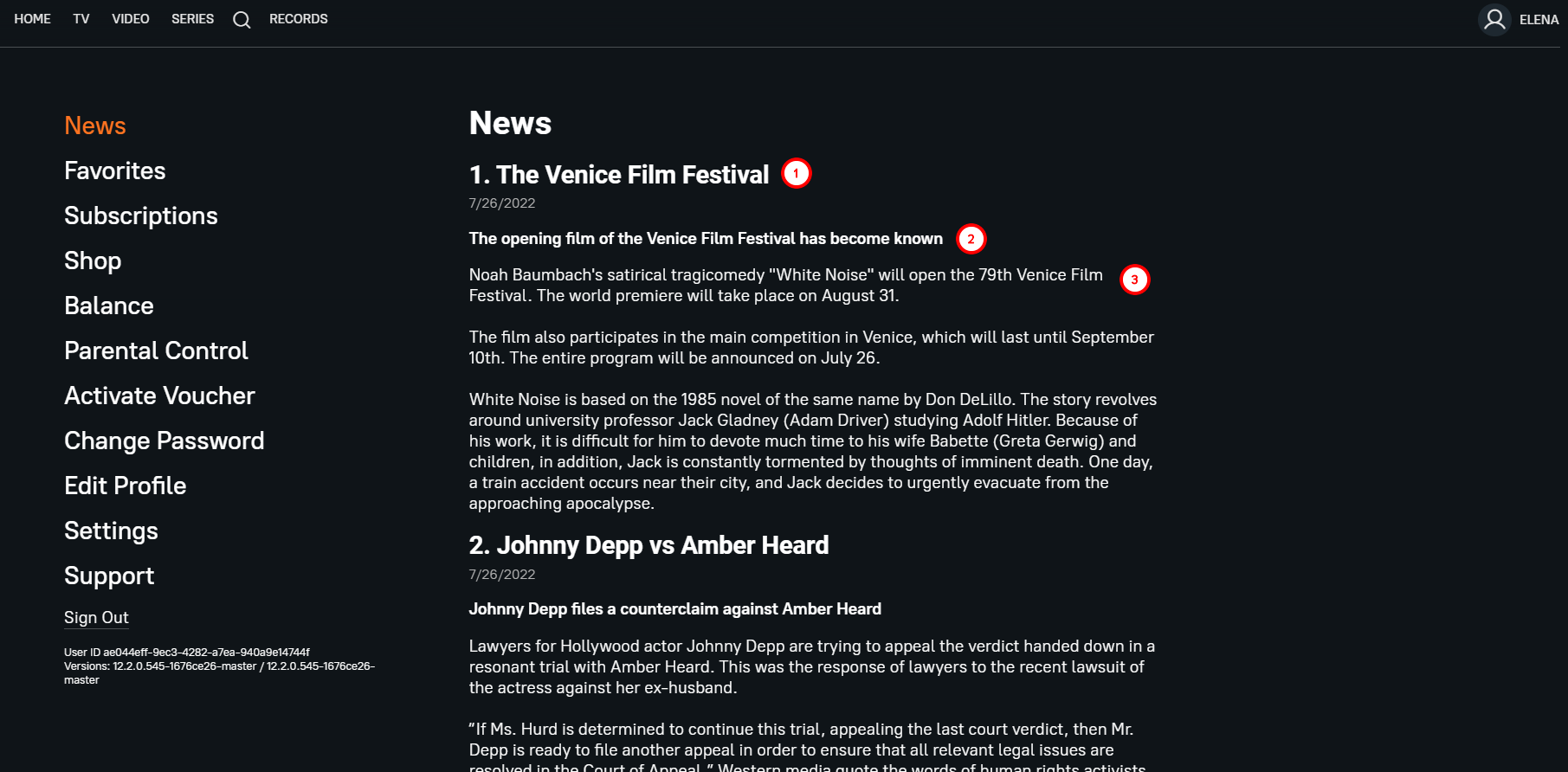Content¶
Content sections¶
Content sections can be presented in the vertical and horizontal menus of the application.
In addition, the subscriber can navigate to different content from the home screen through the announcements and categories of the home screen.
The content depends on the following settings in the operator account:
- Operator Menu, the Menus section is responsible for the presence and location of the subscriber's menu items.
- The “Content” section in the side menu of the operator panel is responsible for content and its categories.
- Home Screen Settings.
The operator adds and edits content using import or in the corresponding section of his account on the tabs with different types of content:
- TV (channels)
- Videos
- Series
- Shows
Instructions on how to work with media content can be found here.
The “Favorites” section is filled in by the subscriber himself/herself by entering individual videos, series, shows or channels into favorites.
Content categories¶
By clicking on one or another menu item, the subscriber gets to the list of content categories.
At the top of the screen there are categories that are filled outside the operator's account:
By default, the entire content list opens. In addition, one can open content that he or she has added to his or her favorites, and in the Videos section, you can open the Continue Watching, Recommended, and Purchased categories.
At first, the most popular videos are included in the “Recommendations”. After a subscriber has watched several movies, the relevant videos are selected for “Recommendations”.
Below that there are content categories that can be scrolled up and down. Individual content titles (videos, series, and shows) in the categories can be swiped left and right.
Content page¶
By clicking on a video, series or show, the subscriber sees its page with its description and actions: rate, watch, continue watching or buy if the content is not available in the current tariff.
Description, poster, duration, IMDB rating and other information is filled in and edited in the content metadata. You can also set its cost there.
TV¶
The menu item “TV” corresponds to the item “Channels” in the menu settings.
By pressing this item the subscriber by default continues watching the last TV channel he/she was watching. In the upper left corner of the screen there is a button to exit the section (1), and in the upper right corner there is a button to go to the section menu (2):
By clicking on the menu, the subscriber sees the TV program of the displayed channel, and to the left of it - the list of all channels with the ability to switch to them:
The list of channels is customized in the corresponding tab of the “Content” section.
By default, all channels are in the subscriber's list. Clicking on “All channels” reveals the list of channel categories:
You can connect a TV program in the channel editing window in the “EPG” tab.
If the electronic guide is not connected, the TV program will consist of demo data!
Past programs in the TV program can be displayed in gray or white font. White font means that the program is available for viewing - it is in the archive. Programs in gray font are not in the archive and are not available for viewing.
You can customize the archiving time of a channel in its metadata in "Catchup Duration" field.
News¶
The subscriber gets to the news screen from the horizontal or vertical menu. In this section, he sees the news title (1), short description (2) and full description (3).
The operator adds and edits news in the “Content” section under the “News” tab.