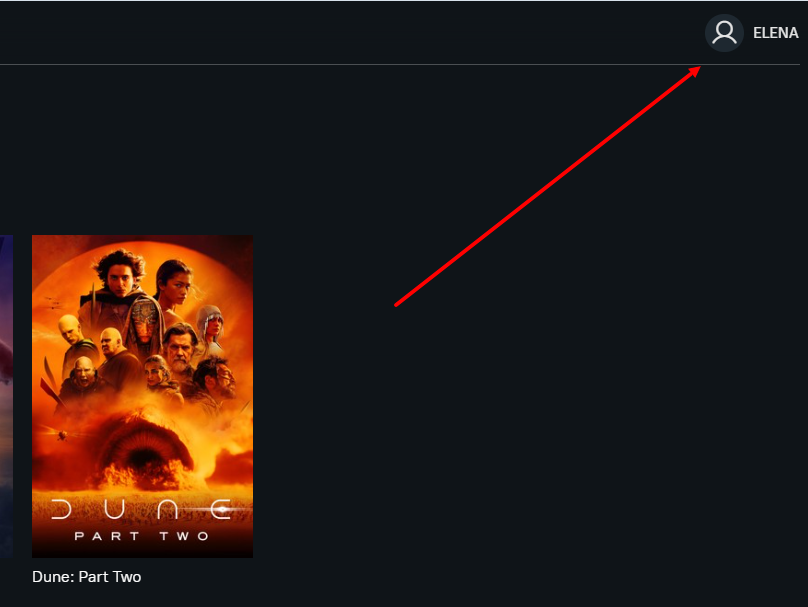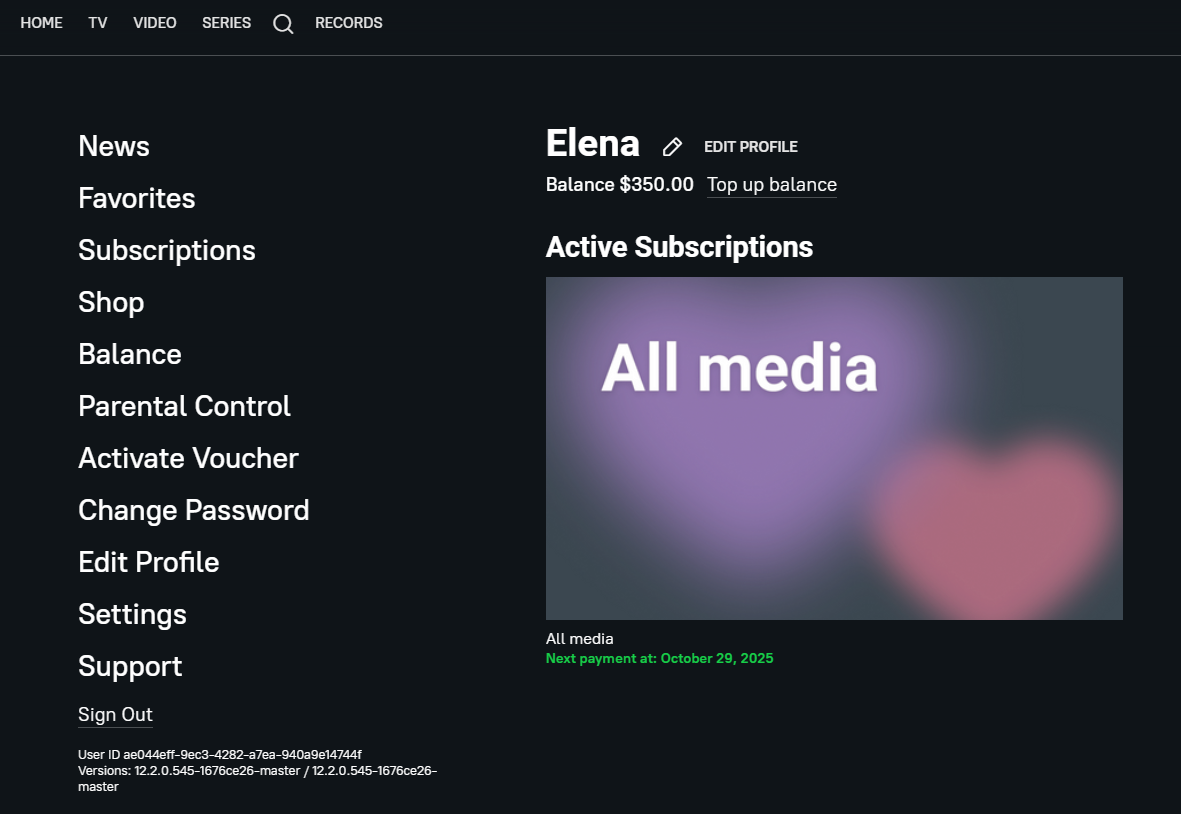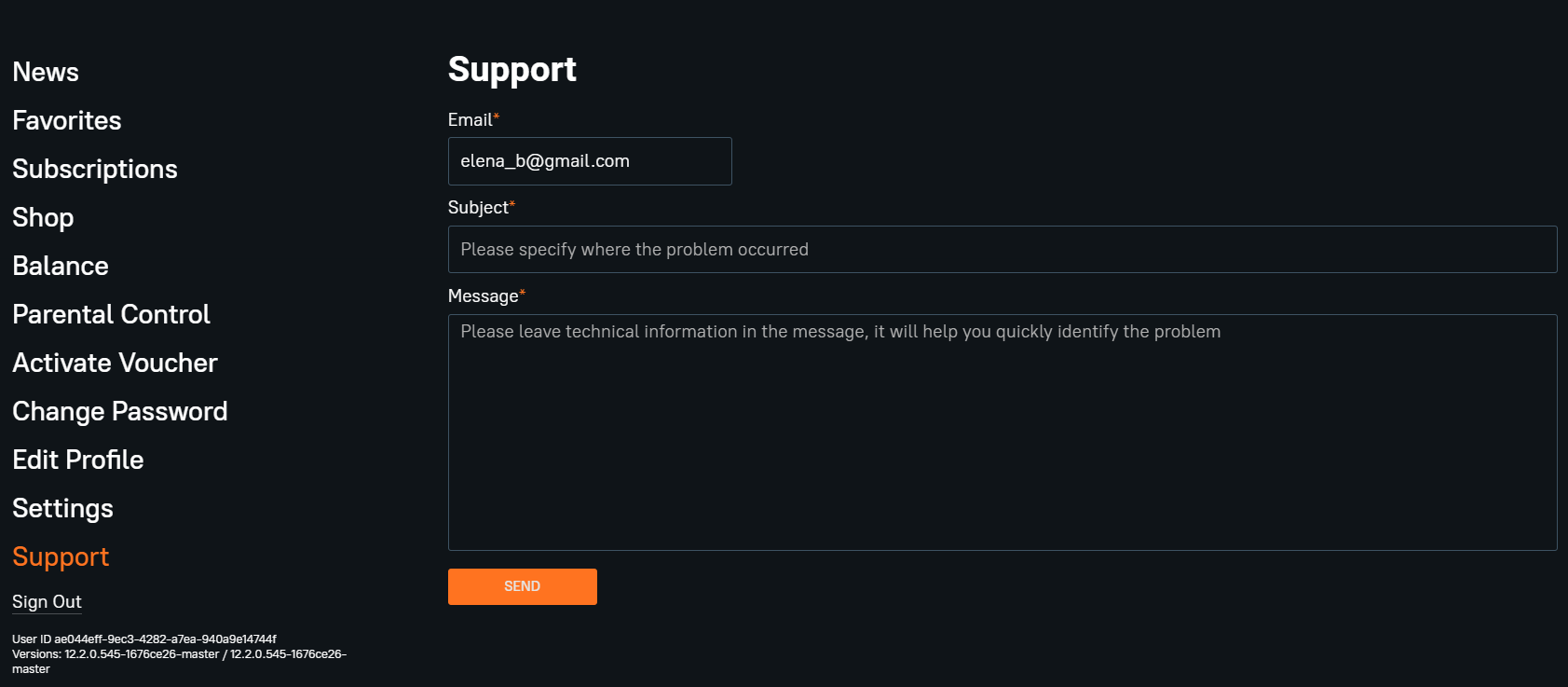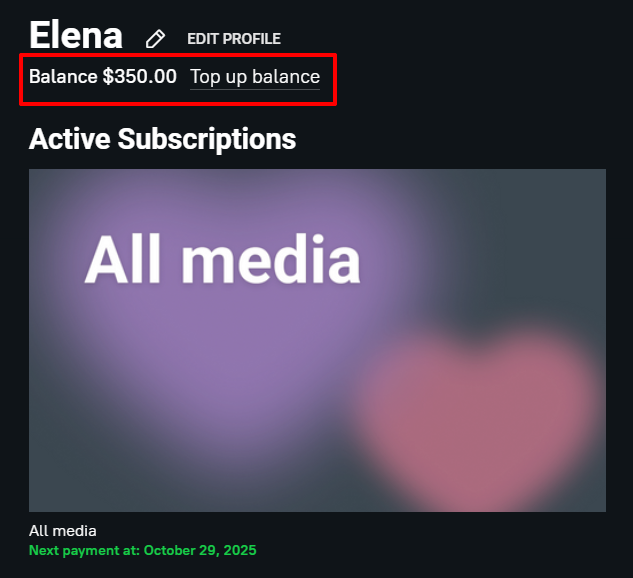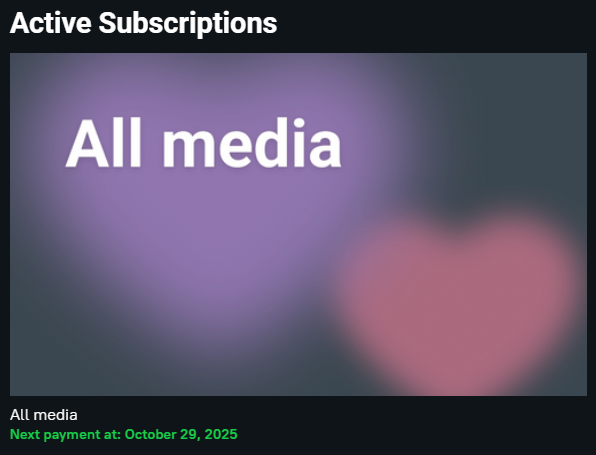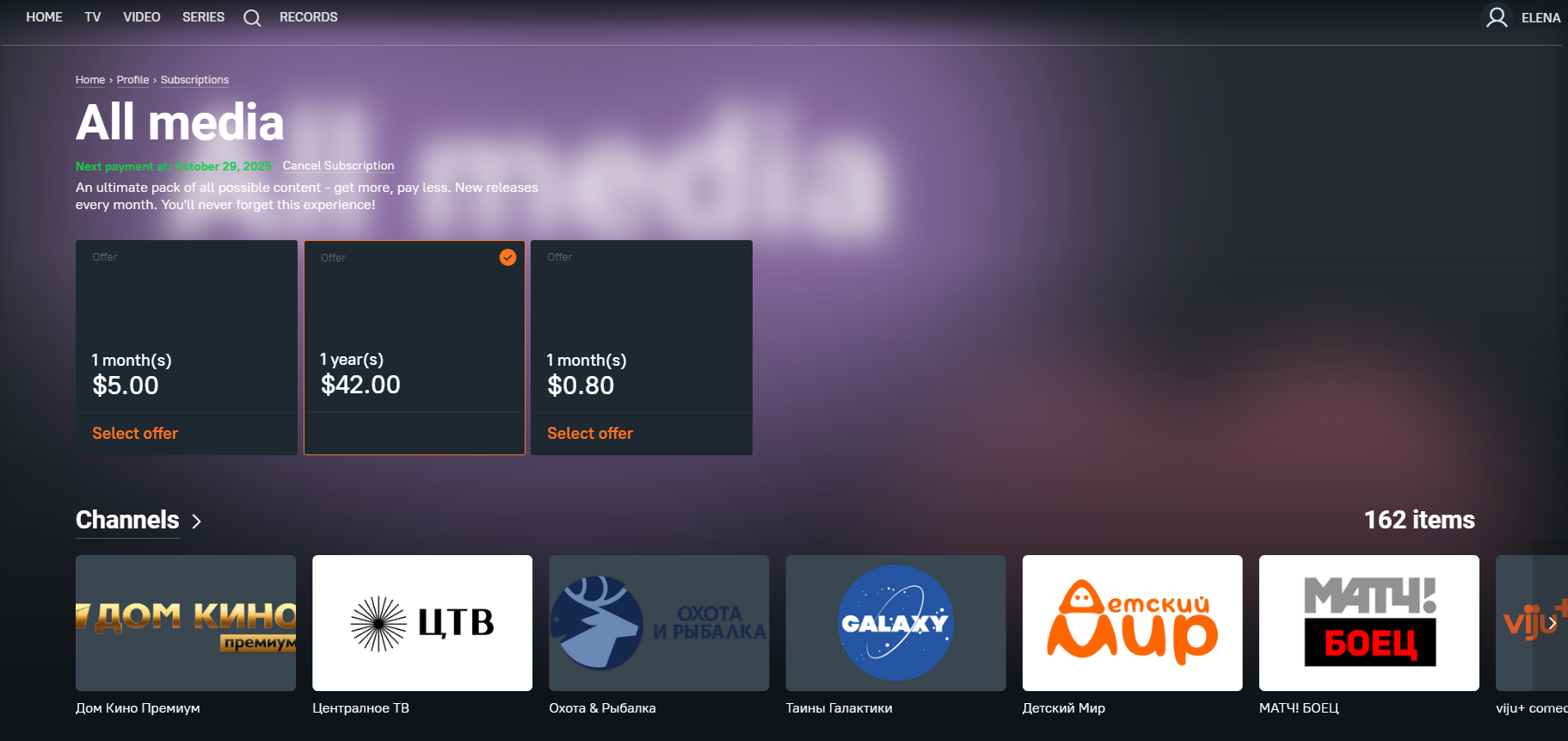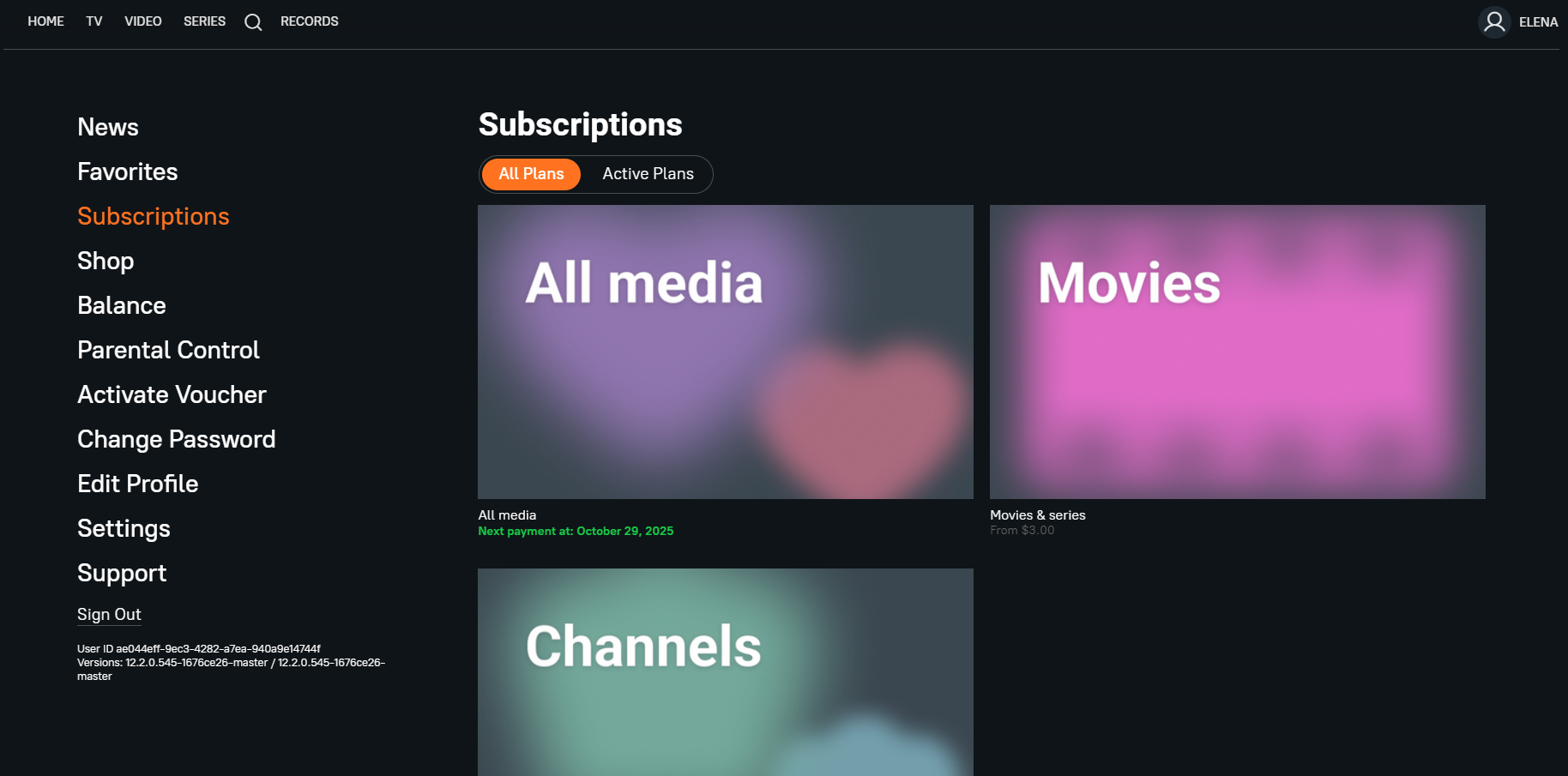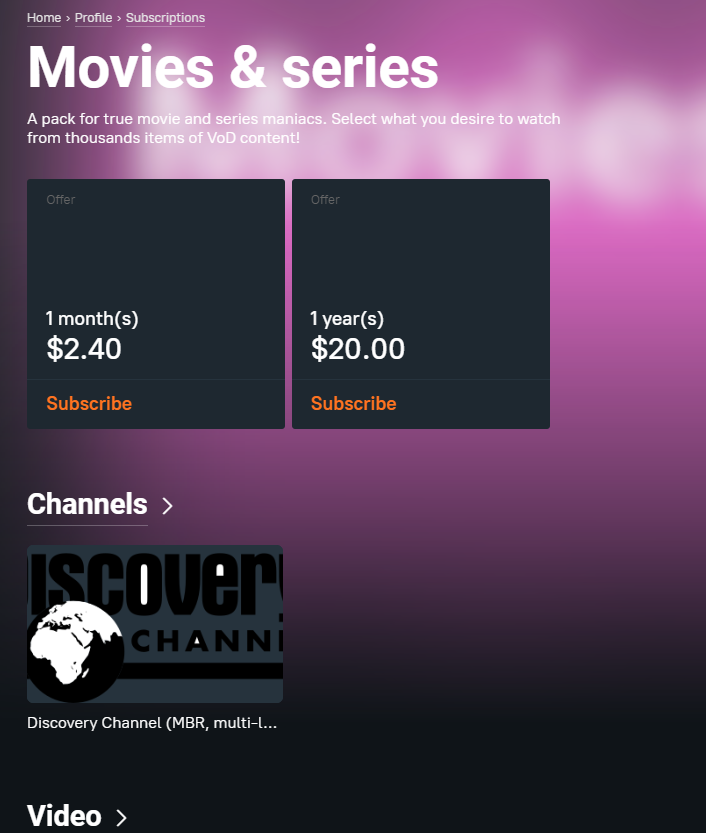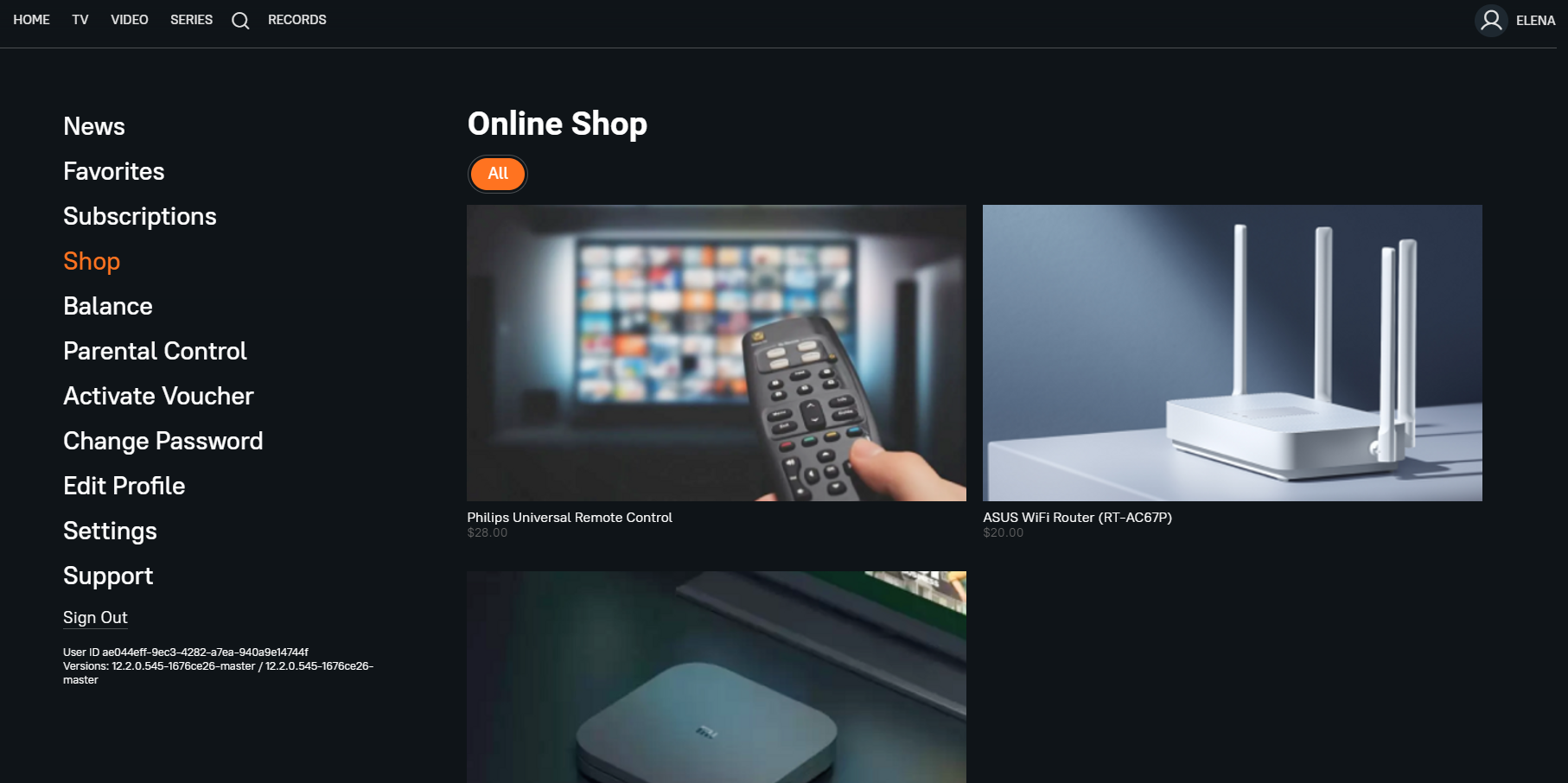Profile¶
A subscriber is taken to the “Profile” section by clicking on their name in the upper right corner of any page:
On the profile page, there is a vertical menu on the left and financial information on the right:
The vertical menu is configured in the operator menu under “Menus”.
Support¶
This item of the vertical or horizontal menu directs the user to a screen with the option to ask a question to Operator Support.
The question and the e-mail address specified by the subscriber are sent to the e-mail specified in the player settings in the “Support Email” field.
In order for the message to be sent, you need to connect the mail server in the “Plugins” section
Balance¶
You can activate the possibility to top up and debit the subscriber's balance in the operator's menu in the player settings. Then the “Balance” item with its current value will be shown in the subscriber's profile:
The link “Top up balance” takes the subscriber to the page of top-up.
It is necessary to connect the payment system plugin for correct work of top-up!
The operator can see and top up the subscriber's balance in the window of his/her editing.
The subscriber can spend the balance on subscriptions and content purchase.
Subscriptions¶
The profile also contains the subscriber's active subscriptions and the expiration dates of those subscriptions:
Subscriptions are tariff plans that are configured in the “Billing” section.
By clicking on an active subscription, the subscriber can see the tariff plan description, all available offers, his active offer, its validity period, and the contents of the subscription:
On the same page the subscriber can change his/her tariff (offer).
If there is an item “Subscriptions” in the menu, the subscriber can see all available tariff plans by clicking on it:
On the tariff plan page, the subscriber can select an offer and subscribe to it:
It is necessary to connect the payment system plugin to enable subscription option!
The operator can see information about the purchased tariff in the subscriber edit window.
Shop¶
In the “Shop” section, the subscriber can browse, select and purchase available shop items.
The operator adds and edits shop items and their prices in the “Content” section under the “Shop Item” tab.