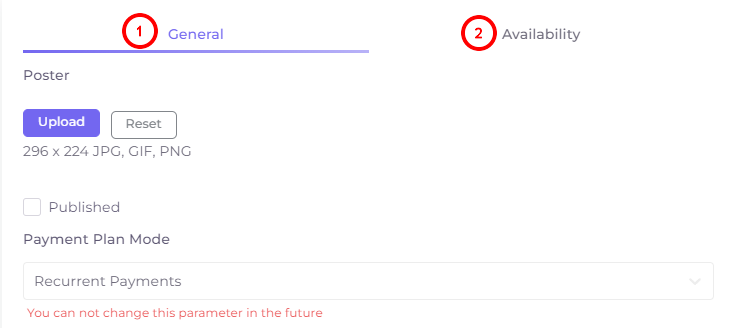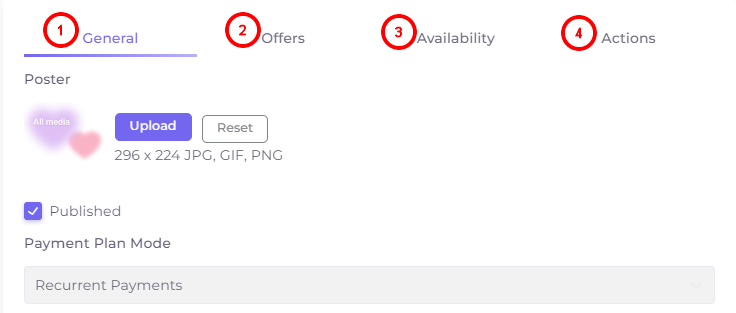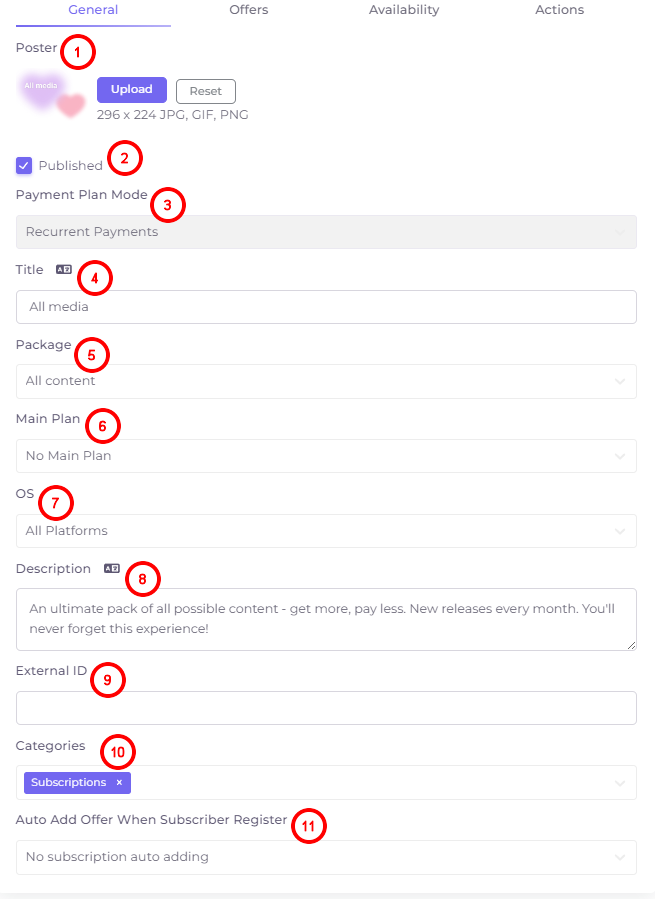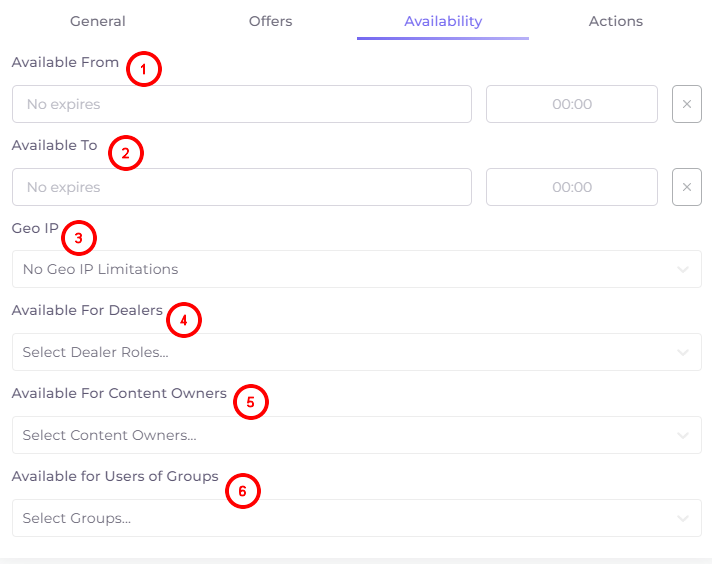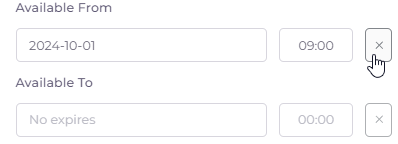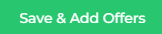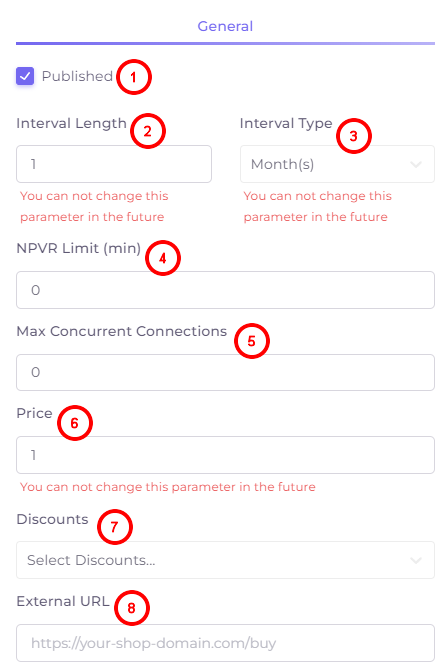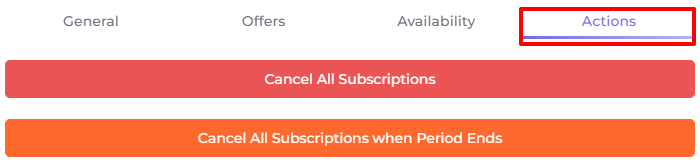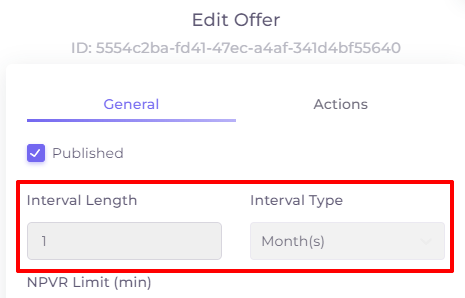Tariff Plans¶
To create a plan, go to the “Billing” section and click "Create plan". To edit an existing tariff plan, click on its block.
In the add plan window, there are two tabs, "General" and "Availability":
Once these tabs are filled out and saved, more tabs will appear, such as "Offers" and "Actions". All 4 tabs will be available in editing mode (after clicking on the tariff plan block):
You can see what the tariffs and offers look like in the subscriber apps at the following links:
General Settings¶
The General tab is where the main settings are located.
- Poster - tariff plan icon in picture format. To add a ready picture, click
 . In the editing mode you can delete an existing picture by pressing the
. In the editing mode you can delete an existing picture by pressing the  button.
button. - The “Published” checkbox allows you to open access to the tariff plan immediately after saving the data. Unchecking this checkbox on an existing plan will make the plan archived. More details about this are given below.
- Payment Plan Mode: recurrent payments or one time purchase. Below we described the peculiarities of the offer operation depending on the type of the tariff plan. Once the plan is created, this parameter cannot be changed.
- Title - the name of the tariff plan. Above the title there is a localization icon
 . By clicking on it, you can add the name of the tariff plan in another language. Localization settings can be found in the Operator Menu.
. By clicking on it, you can add the name of the tariff plan in another language. Localization settings can be found in the Operator Menu. - Package - the filling of the tariff plan, consisting of a set of content. You can create and customize a package in the left menu in the Content section, see the link for details.
- Main plan - here you can specify another plan, without which the created/edited plan will not work, if you create/edit an additional package.
- OS - operating systems on which the plan will work. By default it will work for all operating systems, but you can create a plan only for certain systems, for example, only for mobile devices.
- Description - a detailed description of the tariff plan. Above the description there is a localization icon
 . By clicking on it, you can add a description of the tariff plan in another language. Localization settings can be found in the Operator Menu.
. By clicking on it, you can add a description of the tariff plan in another language. Localization settings can be found in the Operator Menu. - External ID or import ID is added when importing tariff plans. You do not need to add it manually.
- Categories - content categories shown on the Home screen. Specify a category so that the plan you are customizing appears in it.
- Auto Add Offer When Subscriber Register - the setting appears only in the plan editing window, when it should already have offers. With this setting, you can select an offer that will be available by default to all new registered users on a demo subscription basis.
Availability Settings¶
The Availability tab is used to configure various availability settings for the plan.
- Available From - date and time of opening access to the tariff (by default indefinitely). When the specified date/time occurs, the ‘Published’ checkbox is automatically checked in the plan*
- Available To - date and time when access to the tariff is closed (by default indefinitely).When the specified date/time occurs, the ‘Published’ checkbox is automatically unchecked.*
- Geo IP - selection of geographical restriction rule. Rules are set in the operator's menu.
- Available For Dealers - open access to use the tariff plan for certain roles with the “Dealer” type.
- Available For Content Owners - open access to use the tariff plan for certain users whose roles have the “Content owner” type.
- Available for Users of Groups - select groups of subscribers to whom the tariff will be available. Groups are configured and assigned to subscribers in the “Subscribers” section in the left menu.
*To delete the contents of the date and time line, click on the cross to the right of it:
The Add Offer window will open. Click "Create Offer":
Offers¶
Offers are separate proposals within one tariff. For example, a package of channels for a few days (trial version), a month and a year.
The following fields are intended for adding/editing an offer.
- The “Published” check box allows you to access the proposal immediately after saving the data. In addition, this checkbox comes in handy when archiving an existing offer. Clear this checkbox in the offer editing window to make the offer unavailable for purchase.
- Interval Length - the number of pay periods included in the offer. For example, 1 year or 3 months.
- Interval Type - the unit of measure for the interval: day, year, or month.
- NPVR Limit - the number of minutes for content recording by the subscriber.
- Max Concurrent Connections - number of devices/applications that can be accessed simultaneously using the subscriber's login and password.
- Price of the offer.
- Discounts - selection of available discounts for the offer. Discounts are added in the Operator menu.*
- External direct link to the offer. Here you can place a link to pay for the offer on the Operator's website, if you want subscribers to pay not in the application, but on a third-party website.
*Several discounts can be selected for the offer. They will be applied by user groups, and then the first discount in the filtered list will be selected. That is, if several discounts are available to the same user, only one of them (which will be the first in the list) will be applied, not all of them at once.
The parameters “Interval Length”, “Interval Type” and “Price” cannot be changed after saving.
Features of offers in different tariff plan modes¶
Each plan has one of two modes: either “Recurrent Payments” or “One Time Purchase”.
In plans with “One Time Purchase” mode, a user can buy any number of offers an unlimited number of times. In this case, the duration of the plan will be determined by the sum of the durations of all offers. The parameters “NPVR Limit” and “Max Concurrent Connections” in the offers will be determined by the maximum of the purchased offers.
A subscriber will not be able to cancel an offer purchased in a plan with this mode.
In plans with “Recurrent Payments” mode, the subscriber can only buy one of the offers. After the purchase, it is possible to cancel the automatic renewal, as well as to restore the automatic renewal of the same offer. In order to change the offer, it is necessary to cancel the automatic renewal and wait until the offer expires. After that it will be possible to buy another offer.
The tariff is no longer valid¶
Archiving tariff plans and offers¶
To make a tariff plan or its offer archived, uncheck the “Published” checkbox in its edit window. Users who do not currently have an active offer or plan will no longer be able to purchase it. For users who have offers active at the time of archiving, the situation will be as follows.
For the users of the archived offer in a plan with “One Time Purchase” mode, the content will be available until the offer expires, which is determined by the length of the interval. After the expiration date, the access will stop and the offer will no longer be displayed in the plan card.
For users of the archived offer in the tariff plan with “Recurrent Payments” mode, the content remains available and the offer will be automatically renewed after the expiration date until the user cancels the automatic renewal. Once canceled, the renewal cannot be resumed and the offer will no longer be displayed in the plan card after the expiration date.
The same behavior occurs when the entire plan is archived. The plan is marked as archive, and all inactive offers stop being displayed at once. And after active offers expire, the entire plan is not displayed to users.
You can set the plan to be automatically extracted from the archive or placed in the archive at a specified date and time. This is done in the Add/Edit Plan window on the Availability tab.
Canceling subscriptions¶
You can cancel the subscription at the end of the current tariff at the creation or editing stage. At the creation stage, this can be useful for one-off promotional offers. At the edit stage, this is useful for adjusting a one-off offer or if your prices change and the old price is no longer valid. You can also cancel all subscriptions for all subscribers.
You can cancel a subscription for an individual tariff plan or an individual offer in a tariff plan. If you cancel a subscription for the whole tariff, it will apply to all offers in the tariff plan.
To cancel the whole tariff, click on the ‘Actions’ tab in the tariff creation or editing window. To cancel an individual offer, click on the gear icon  to the right of the selected offer and go to the ‘Actions’ tab in the opened window.
to the right of the selected offer and go to the ‘Actions’ tab in the opened window.
Cancel All Subscriptions - instantly cancel all existing subscriptions. Users will not be able to use the received/paid content.
Cancel All Subscriptions when Period Ends - users will not be able to access the subscription content after the end of the current offer interval:
At the same time, if the plan is not in the archive, subscribers will be able to renew subscriptions of plans with the “Recurrent Payments” type. Place the plan or offer in the archive (uncheck the “Published” checkbox) so that subscribers will save their paid period, but will not be able to buy a new period under the lost offer.
You can cancel a subscription or auto-renewal to an individual user in his card.