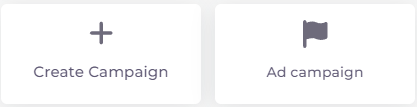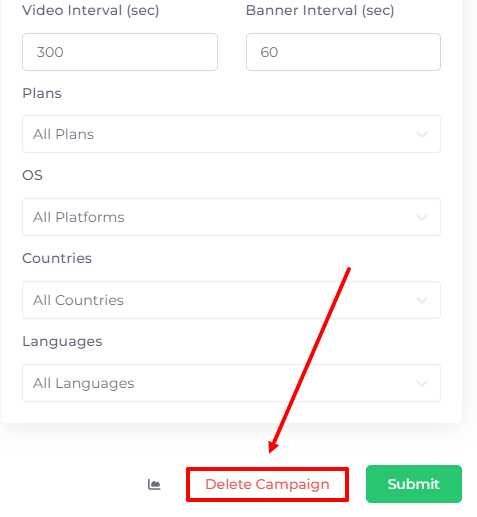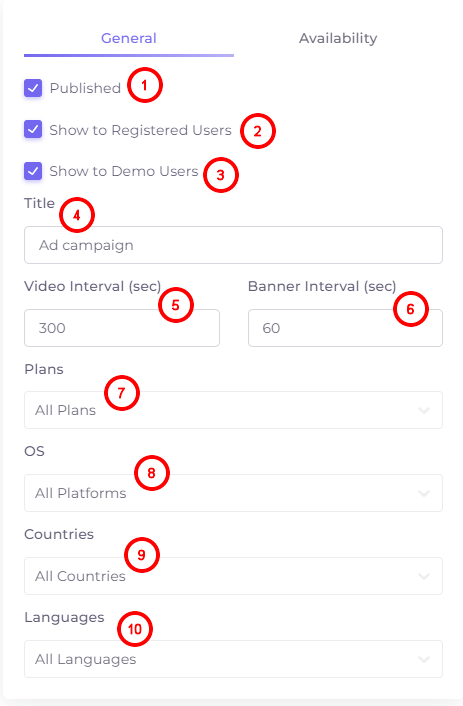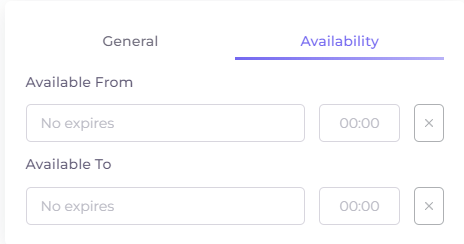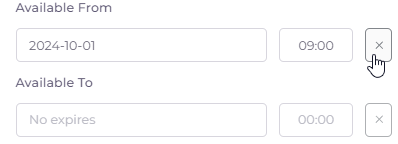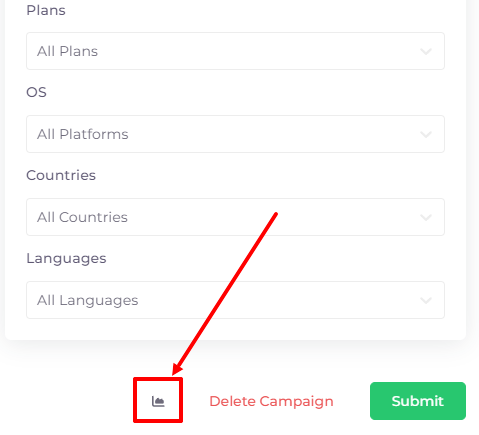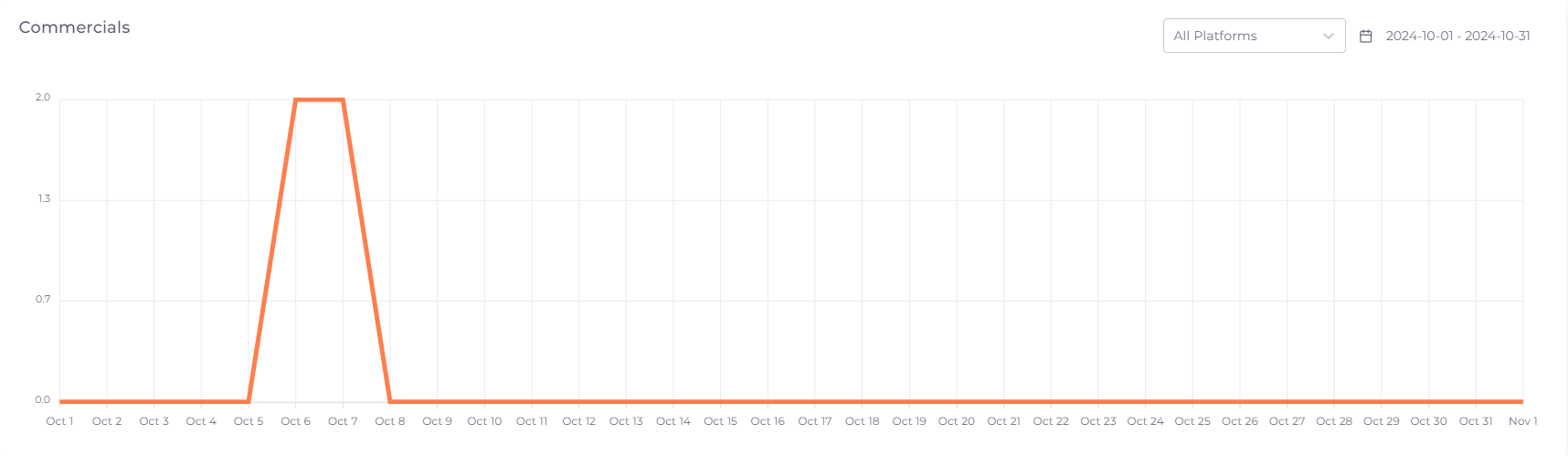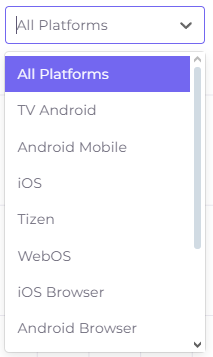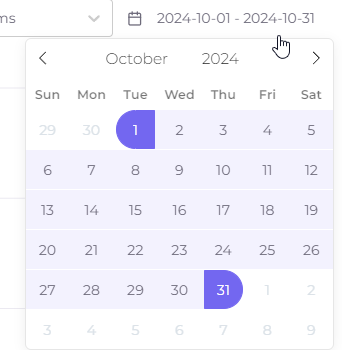Commercial Campaigns¶
Commercial (advertising) campaigns are groups into which the commercials (text, video and image adverts) are divided. Each commercial campaign has its own targeting settings. Below we will consider adding, editing and statistics of commercial campaigns.
To add a commercial campaign, click on the ‘Create Campaign’ button. To edit a commercial campaign or view its statistics, click on its name.
To delete a campaign, click the appropriate link in the campaign edit box at the bottom of the edit window:
The windows for creating and editing a commercial campaign are almost identical. There are two tabs with settings: General and Availability.
General Settings of Commercial Campaigns¶
- Published - launch a commercial campaign to the public.
- Show to Registered Users - setting to show only for authorised users.
- Show to Demo Users - setting to show only for unauthorised users.
- Title - the name of the commercial campaign.
- Video Interval - number of seconds between showing different videos within one commercial campaign.
- Banner Interval - number of seconds between different banners (images) within one commercial campaign.
- Plans - tariff plans on which commercials will be seen in this commercial campaign. You can run commercials only on individual plans, and make plans without commercials.
- OS - operating systems on which the commercial campaign will be available.
- Countries - selection of countries in which the commercial campaign will be shown.
- Languages - selection of languages for the commercial campaign. The languages themselves are added in the Operator menu.
Availability of Commercial Campaigns¶
On the ‘Availability’ tab in the window of adding/editing a commercial campaign you can configure the date and time of the start and end of commercial broadcasting in a certain commercial campaign.
Available From - date and time of the start of the commercial campaign (by default indefinitely).
Available To - date and time of the end of the commercial campaign (by default indefinitely).
To delete the contents of the date and time line, click on the cross to the right of it:
Commercial Campaign Statistics¶
The statistics button is available in the window of editing a commercial campaign (it opens by clicking on the commercial campaign):
Clicking on the statistics button opens a line graph of all commercials of the commercial campaign by day for the last month up to and including today. The graph takes into account commercial impressions.
In the upper right corner of the chart there is a filter by platform, using which you can set the schedule of displays on a particular type of platform:
To the right of the filter is an option to customize an arbitrary chart period:
To customize the period displayed, first select the start date of the period and then select the end date of the period.