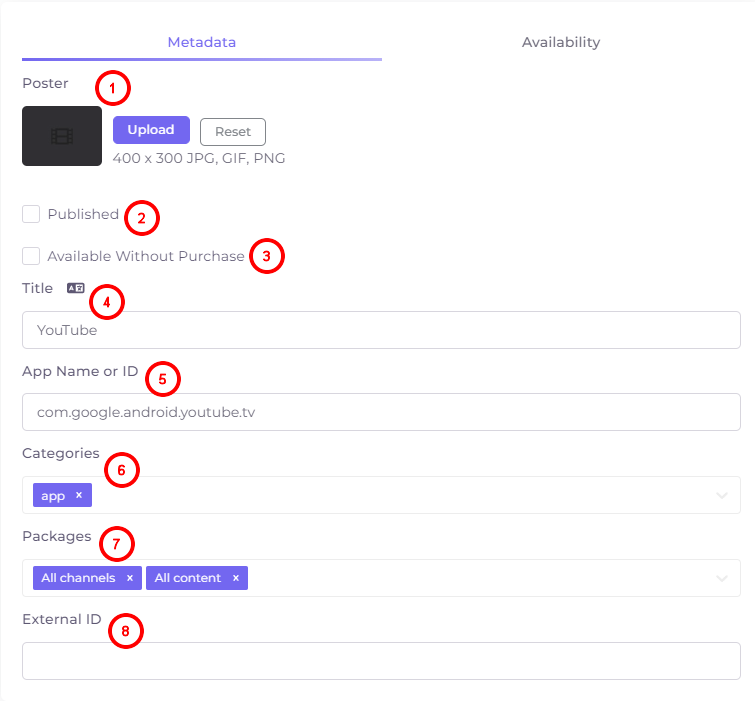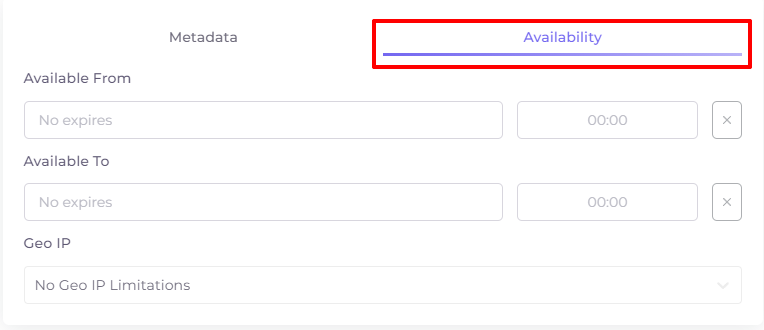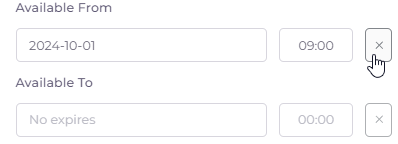Adding and Editing Apps¶
In the “Content” section on the “App” tab, you can add or edit settings for applications that will be available to your subscribers. For example, Youtube, Rutube, etc.
This feature will be useful for those subscribers who have the Telebreeze application launched when the device is turned on, i.e. installed as a launcher.
Subscribers will be able to open applications directly from their Telebreeze application. At the same time, the Telebreeze app will be minimized for the duration of using app.
The applications are only available for the Android STB platform! They cannot be used on other platforms!
Along with adding an application in the “Content” section, you need to add the “Applications” menu item in the “Menus” section.
Access to the application can be tied to a package. The package can be tied to a tariff plan. If the specified package is not purchased by the user, when trying to launch the application, a notification will appear that the corresponding plan must be purchased in order to use the application (the name of the tariff plan will not appear in the notification).
To add an app, switch to the appropriate tab and click 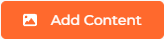 .
.
The Add/Edit window consists of two tabs: Metadata and Availability.
Metadata¶
- Adding a poster for the application. Use the “Reset” button to clear the picture in the editing window.
- “Published” - mark if the app will be available to users immediately after saving.
- “Available without purchase” - no separate payment will be required for the app.
- Title - the title of the app as it will be seen by users. Above the title field there is a localization button
 , by clicking on which you can add a title in another language.
, by clicking on which you can add a title in another language. - The exact name of the app or android app ID. It is preferable to specify the identifier, as the name may not be recognized by some devices (set-top boxes).
The app identifier can be found in the android app settings in the app details in the “Package Name” line. For example, the Youtube identifier is: com.google.android.youtube.tv - Categories - one or more categories of the app.
- Selects one or more packages for the app.
- External ID - filled in automatically when importing apps, it does not need to be filled in when manually adding it.
Availability of Apps¶
- Available From - date and time when the application becomes available (the default is indefinite);
- Available To - date and time when the availability of the application ends (by default indefinitely);
- Geo IP - selection of the geographical restriction rule. Rules are set in the Operator menu.
To delete the contents of the line with date and time, click on the cross to the right of it: