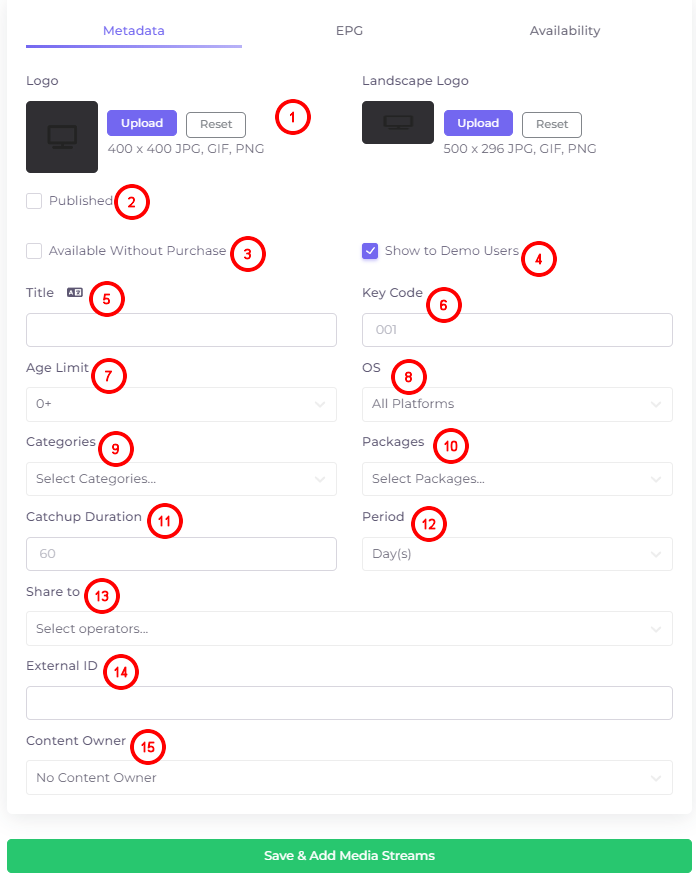Metadata¶
On the "Metadata" tab when adding/editing a channel the basic settings of the channel display are set.
- Adding a vertical and landscape (horizontal) logo for the home screen and for the channel list in the TV program. Use the “Reset” button to clear the picture in the editing window.
- “Published” - should be marked if the channel will be in the public domain immediately after saving.
- “Available Without Purchase” should be marked if no additional payment is required for the channel;
- “Show to Demo Users” - make the channel available to unauthorized users;
- Channel title. Above the title window there is a localization button
 , by clicking on which you can add the channel name in another language.
, by clicking on which you can add the channel name in another language. - Channel Key Code - channel number assigned by the operator for quick navigation through the channels in the set-top box and Smart TV application. This number is located next to the channel name and can be entered from the remote control to switch to the selected channel.
- Age Limit of the channel. The default is 0+.
- OS - operating system on which the channel will run. By default - all platforms.
- Categories to which the channel will be assigned.
- Packages to which the channel will be assigned.
- Catchup duration - time during which the channel will store viewing data, by default - 60 minutes.
- Period - the unit of measure for the archive duration.
- “Share to” - the field allows you to select sub-operators in order to share the channel with them.
- External ID - number from import, it is filled in automatically when importing content, it does not need to be filled in when manually adding it.
- Content Owner - the Operator Panel user who will be responsible for the content and its monetization.
To add a channel and save changes, click 
Or you can, without closing the window, add e-Guide parameters on the "EPG" tab and customize channel availability on the "Availability" tab. These tabs are described below, see the menu on the left.
If you add a channel, it will be added immediately, but a window will open to add the source.
It is important to fill in the source to publish content correctly!