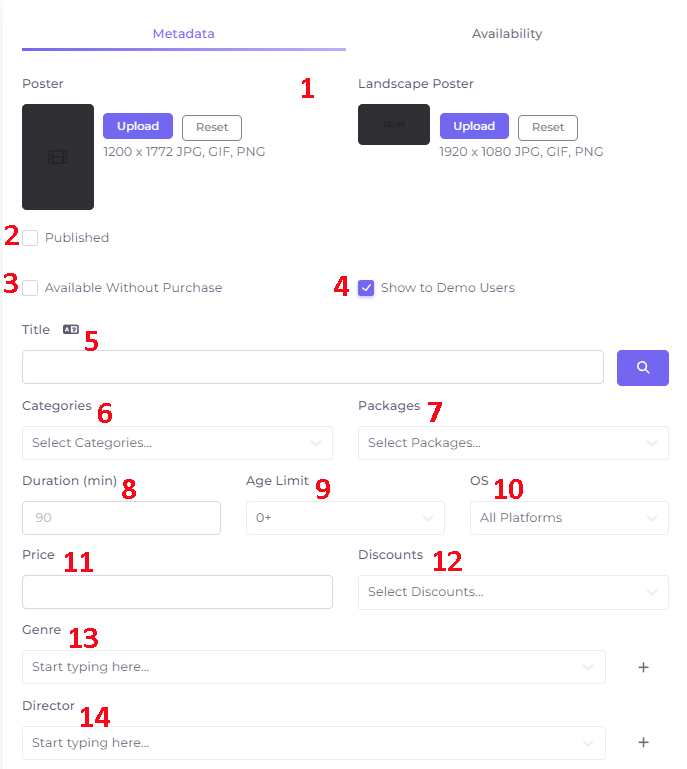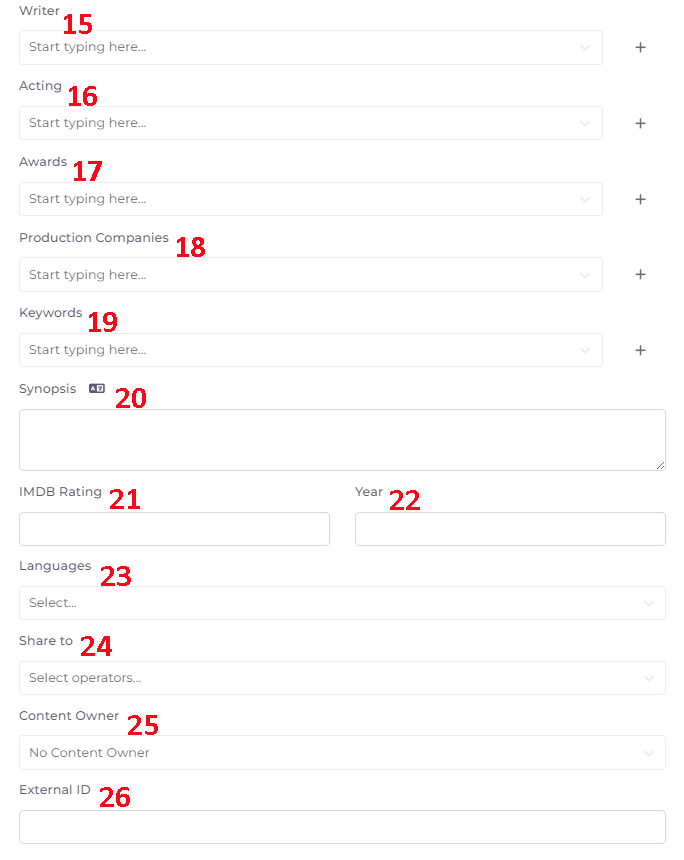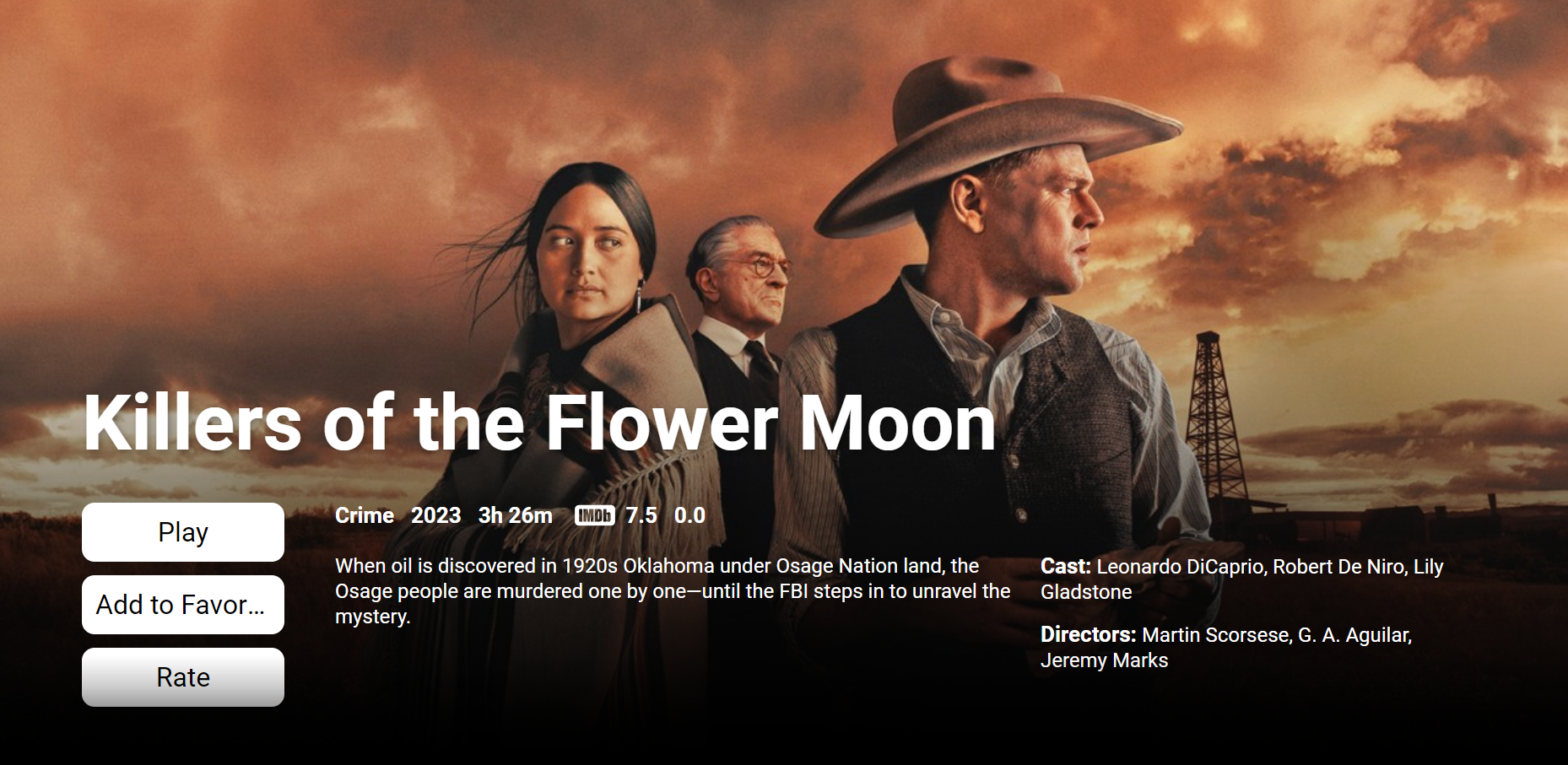Metadata¶
Metadata is the basic information about the content. It is filled in the window of adding or editing content.
- Adding vertical and landscape (horizontal) poster to show in the menu and for the content card. Use the “Reset” button to clear the image in the edit window.
- “Published” - mark that the content will be published immediately after saving.
- Available Without Purchase - no additional payment will be required for the content.
- Show to demo users - make the channel available to unauthorized users.
- Title - the title of the content unit. Above the title field there is a localization button
 , by clicking on which you can add a title in another language. To the right of the title box there is a button to search metadata by title
, by clicking on which you can add a title in another language. To the right of the title box there is a button to search metadata by title  .
. - Select one or more categories for content.
- Select one or more packages for the content.
- Duration - displaying the duration of the video/series/show displayed in the series card.
- Age limit for the content (default is 0+).
- OS - select one or more operating systems in which the content will be available (by default - all platforms).
- Price - the price of the content, if it requires separate payment.
- Discounts - selection of a discount for the added unit of content. Discounts are added in the Operator menu.
Next is a block of automatically filled metadata, starting with the “Genre” field and ending with the “Languages” field (except for keywords). To apply automatic filling, click the search button to the right of the title (see item 5). If some data are not automatically pulled up, they can be filled in manually. For automatic filling of metadata the corresponding plugin should be connected.
- Genre.
- Director.
- Screenwriter.
- Acting - actors.
- Awards.
- Production Companies.
- Keywords - word combinations, aka tags, by which the subscriber will be able to find the content being added/edited. The list of tags is formed in the corresponding section of the operator's menu. To add a tag, start entering its content.
- Synopsis - description. Above this field there is a localization button
 , by clicking on which you can add a title in another language.
, by clicking on which you can add a title in another language. - IMDB Rating.
- Year - the year the video/series/show was released.
- Languages - available languages of the video/series/show.
** - Share to - customization of content availability for sub-operators.
- Content Owner - the Operator Panel user who will be responsible for the content and its monetization.
- External ID - to be filled in automatically when importing content, it does not need to be filled in when manually adding it.
If you are adding a video, you will be prompted to add the video source after saving the data. If you are adding a series or show, you will be prompted to add sseasons and episodes.
You can see what the media content page looks like in subscribers' apps at the following links: