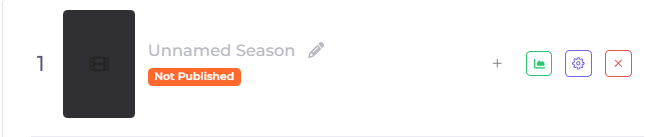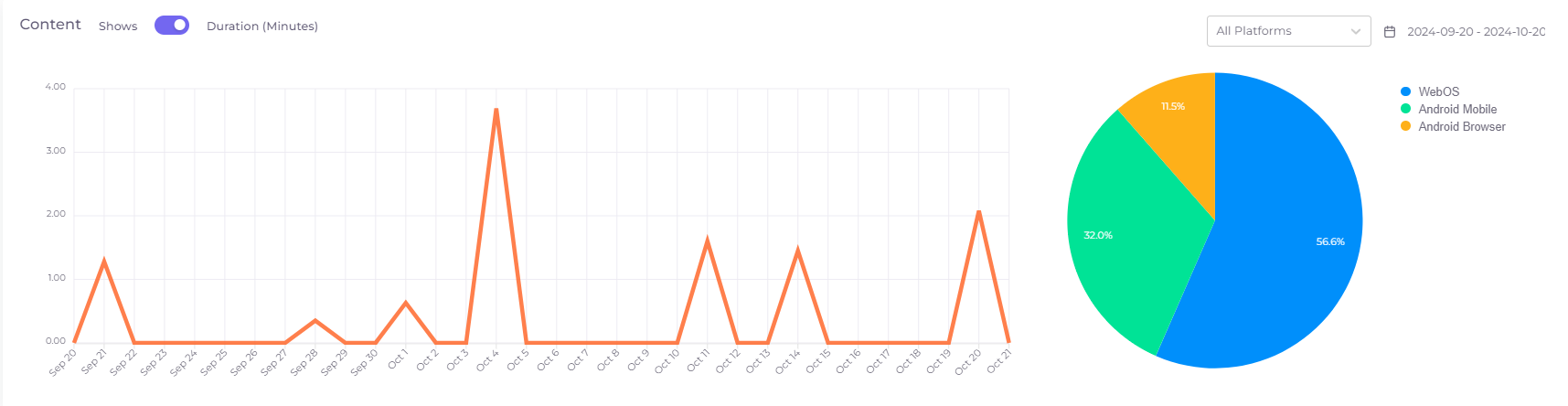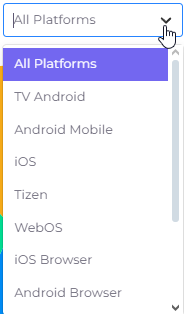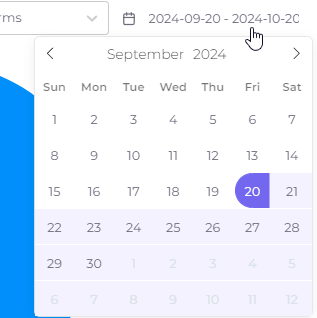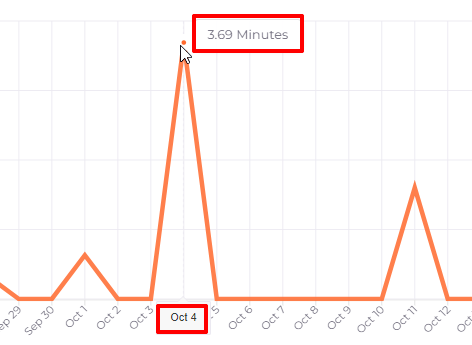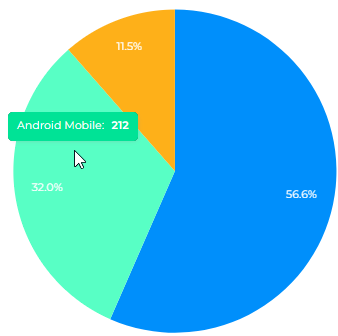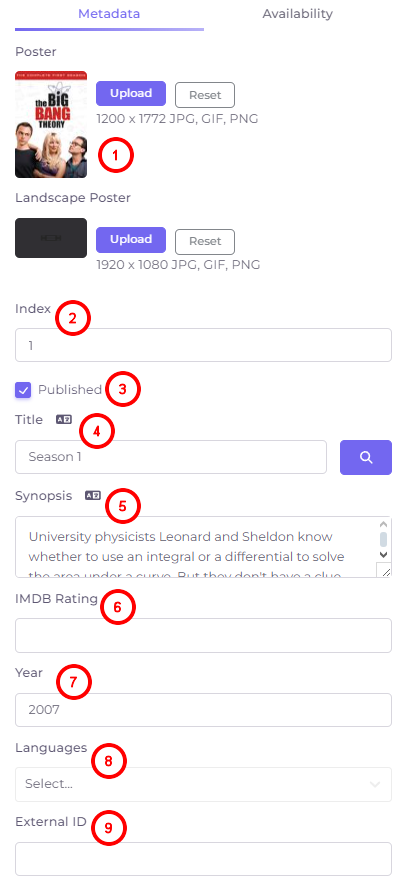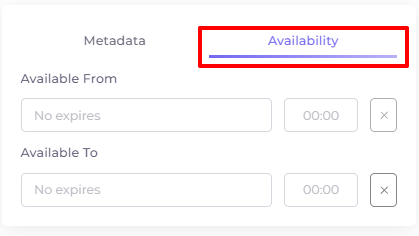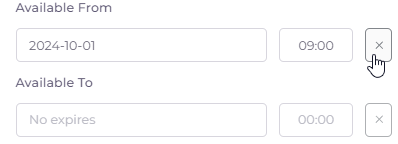Seasons¶
This tab, available when editing a series or show, allows you to add seasons of the series or show. To add a season, click “+Add Season”. If the series or show already has seasons added, the add button will be below them at the very bottom. If you click on the “+Add Season” button, this block will appear:
To add/modify the season name, click on the pencil next to the season name.
To the right of the added season are buttons to add an episode, settings, statistics, and a button to delete a season.
Statistics¶
Clicking on the Statistics button  opens the season viewing statistics.
opens the season viewing statistics.
Statistics are presented as a line graph and as a pie chart to the right of this graph. The line graph shows the dynamics of content viewing over the last month until today in views or viewing duration, depending on the selected mode. The pie chart shows the distribution of this data across the platforms on which the Telebreeze application was used. In the upper right part of the statistics window there is a filter by platform, which allows you to see the viewing graph on a particular platform:
To the right of this filter is the period of report generation, it can be changed by clicking on it:
Hovering the cursor over a graph point or chart sector will show the exact value at the point/sector:
Edit¶
 is a button for advanced settings of season editing. The window of season editing appears as soon as you press it. The window contains two tabs: “Metadata” and “Availability”.
is a button for advanced settings of season editing. The window of season editing appears as soon as you press it. The window contains two tabs: “Metadata” and “Availability”.
Metadata¶
- Adding vertical and landscape (horizontal) poster to show in the season list and on the season page. Use the “Reset” button to clear the picture in the editing window.
- Index - the number of the season.
- Published - this checkbox allows you to start publishing the season.
- Title - the title of the season. Above the title field there is a localization button
 , by clicking on which you can add a title in another language. To the right of the title field there is a button to search for metadata by title
, by clicking on which you can add a title in another language. To the right of the title field there is a button to search for metadata by title  . The metadata found is written in the following fields. If they are not found, they can be entered manually. For automatic filling of metadata, the corresponding plugin must be connected.
. The metadata found is written in the following fields. If they are not found, they can be entered manually. For automatic filling of metadata, the corresponding plugin must be connected. - Synopsis - season description. Above the title field there is a localization button
 , by clicking on which you can add a synopsis in another language.
, by clicking on which you can add a synopsis in another language. - IMDB rating.
- The year the season was released.
- Voiceover and subtitle languages.
- External ID - is filled in automatically when importing content, when adding it manually it does not need to be filled in.
Availability¶
On this tab you can limit the time period of season availability.
- Available from - the date and time of the start of the season (by default indefinitely);
- Available from - the date and time of the end of the season (by default indefinitely).
To delete the contents of the date and time line, click on the cross to the right of it: