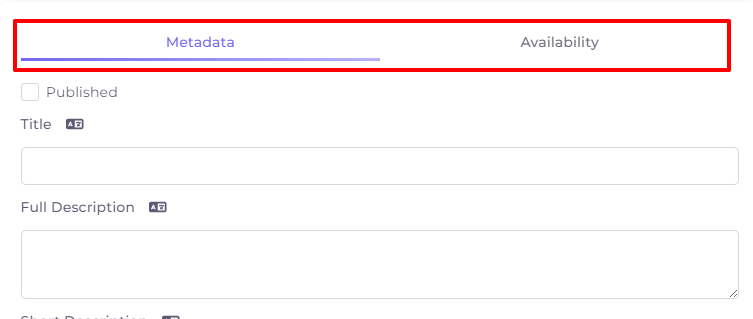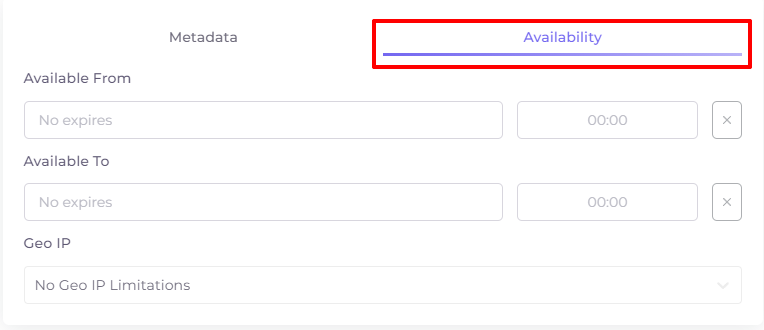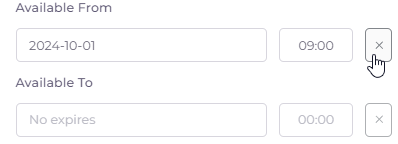Adding and Editing News¶
To add a news item, switch to the appropriate tab and click 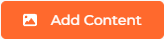 .
.
To edit a news item, click on its icon.
The Add/Edit window consists of two tabs: Metadata and Availability.
Metadata¶
- “Published” - a mark that the news will be available to users immediately after saving.
- News title. Above the header field there is a localization button
 , by clicking on which you can add a title in another language.
, by clicking on which you can add a title in another language. - Full description - the main text of the news. Above the description field there is also a localization button
 , by clicking on which you can add text in another language. The field can be expanded by pulling down its bottom right corner.
, by clicking on which you can add text in another language. The field can be expanded by pulling down its bottom right corner. - Short description is a preview text of the news that will be visible in the news list. This text serves as an introduction to the main text of the news along with the headline. The field can be expanded by pulling down its lower right corner. Above the short description field there is a localization button
 , by clicking on which you can add text in another language.
, by clicking on which you can add text in another language. - OS - operating systems on which the news will be visible.
- Categories - one or more categories of the news.
- External ID - is filled in automatically when importing news, it does not need to be filled in when adding it manually.
To see what the news looks like in subscribers' apps, check out the following links:
Availability of News¶
- Available From - date and time when the news item display starts (by default indefinitely);
- Available To - date and time when the news item display ends (by default indefinitely);
- Geo IP - selection of the geographical restriction rule. Rules are set in the Operator menu.
To delete the contents of the line with date and time, click on the cross to the right of it: