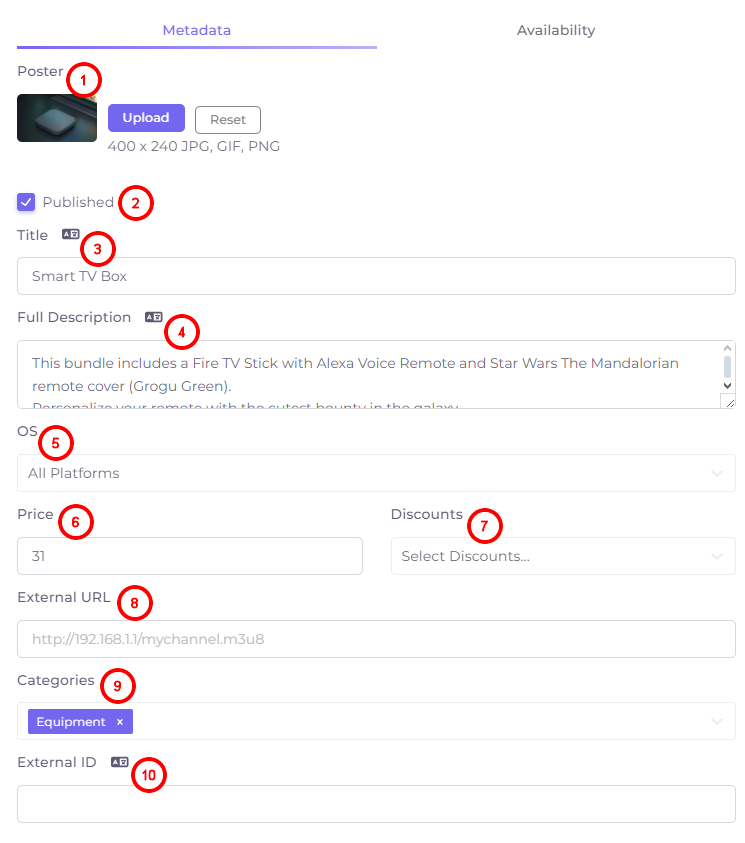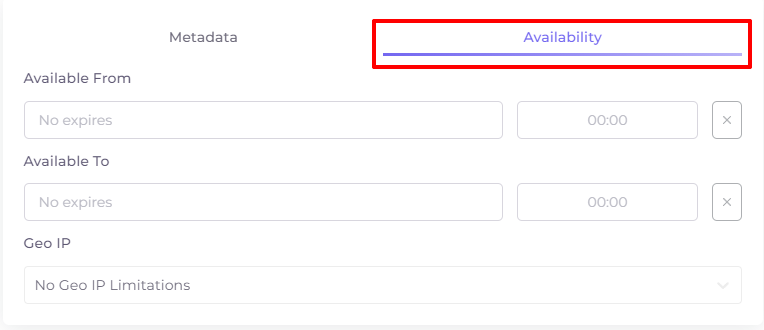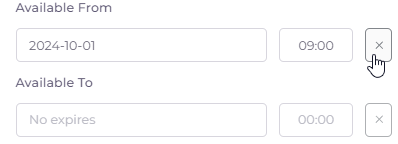Adding and Editing Shop Items¶
In order to add a shop item, switch to the corresponding tab and press 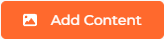 .
.
To make changes to a shop item, click on its icon.
The Add/Edit window consists of two tabs: “Metadata” and “Availability”.
Metadata¶
- Adding a poster for a shop item. Use the “Reset” button to clear the picture in the edit window.
- “Published” - mark if the item will be available to users immediately after saving.
- Title - the name of the item. Above the title field there is a localization button
 , by clicking on which you can add a title in another language.
, by clicking on which you can add a title in another language. - Full description - detailed characteristics of the item. Above the description field there is also a localization button
 , by clicking on which you can add a description in another language.
, by clicking on which you can add a description in another language. - OS - operating systems on which the item will be available.
- Price - the price of the item.
- Discounts - select a discount for the added item. Discounts are added in the Operator menu.
- External URL - direct external link to the item.
- Categories - one or more categories of the item.
- External ID - is filled in automatically when importing item cards, it does not need to be filled in when adding manually.
To see what the products look like in subscribers' apps, check out the following links:
Availability of Shop Items¶
- Available From - the date and time when the shop item display starts (the default is indefinite);
- Available To - date and time of the end of shop item display (by default indefinitely);
- Geo IP - selection of the geographical restriction rule. Rules are set in the Operator menu.
To delete the contents of the line with date and time, click on the cross to the right of it: