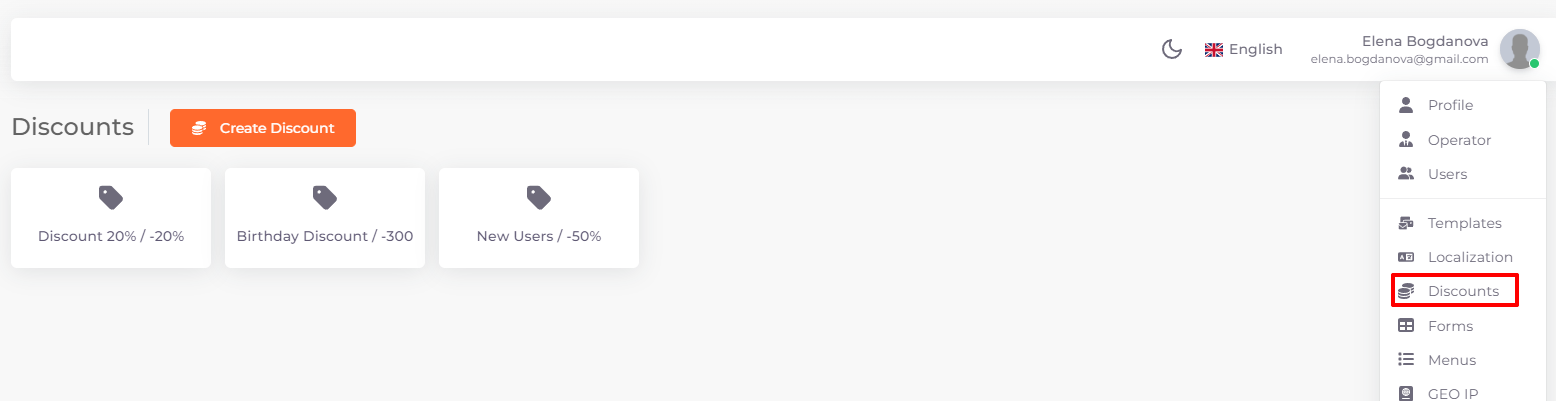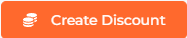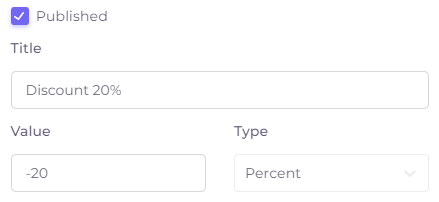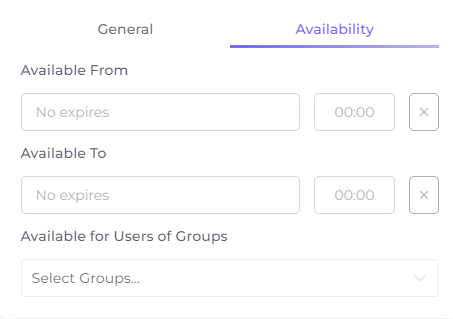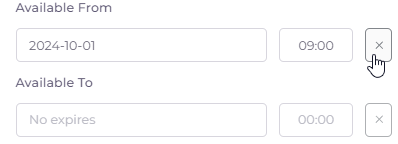Discounts¶
You can add the discounts available to subscribers in the operator menu section of the same name: click on your name and select "Discounts" from the drop-down list.
These discounts are distributed by subscriber groups and by tariff plan offers. Subscribers are assigned to groups in the “Subscribers” section in the left menu. Discounts are assigned to subscriber groups in the discount availability settings, we will tell you about discount settings below. Discounts are bound to tariff plan offers in the “Billing” section.
Discounts are located in the form of blocks with the name and size of the discount.
Adding and Editing Discounts¶
To edit a discount, click on it.
The Add/Edit Discount window consists of two tabs, General and Availability.
General Discount Settings¶
- Published - the checkbox opens the possibility to apply the discount immediately after saving the data within the accessibility settings.
- Title - the name of the discount that will be displayed in the discount block and in the discount selection lists.
- Discount Value in percentage (Percent type) or sum (Absolute type).*
- Discount Type: percentage or absolute value. Absolute value sets the discount not in percent, but as a total.
*Discount must be added with a minus sign “-”!
Discount Availability Settings¶
Availability settings are located on the “Availability” tab in the window of adding/editing discounts.
- Available From - date and time of discount activation (default is indefinite).
- Available To - date and time of discount activation end (by default indefinitely).
- Available for Users of Groups - discount targeting for certain groups of subscribers, which are created in the “Subscribers” section in the left menu.
To delete the contents of the date and time line, click on the cross to the right of it: