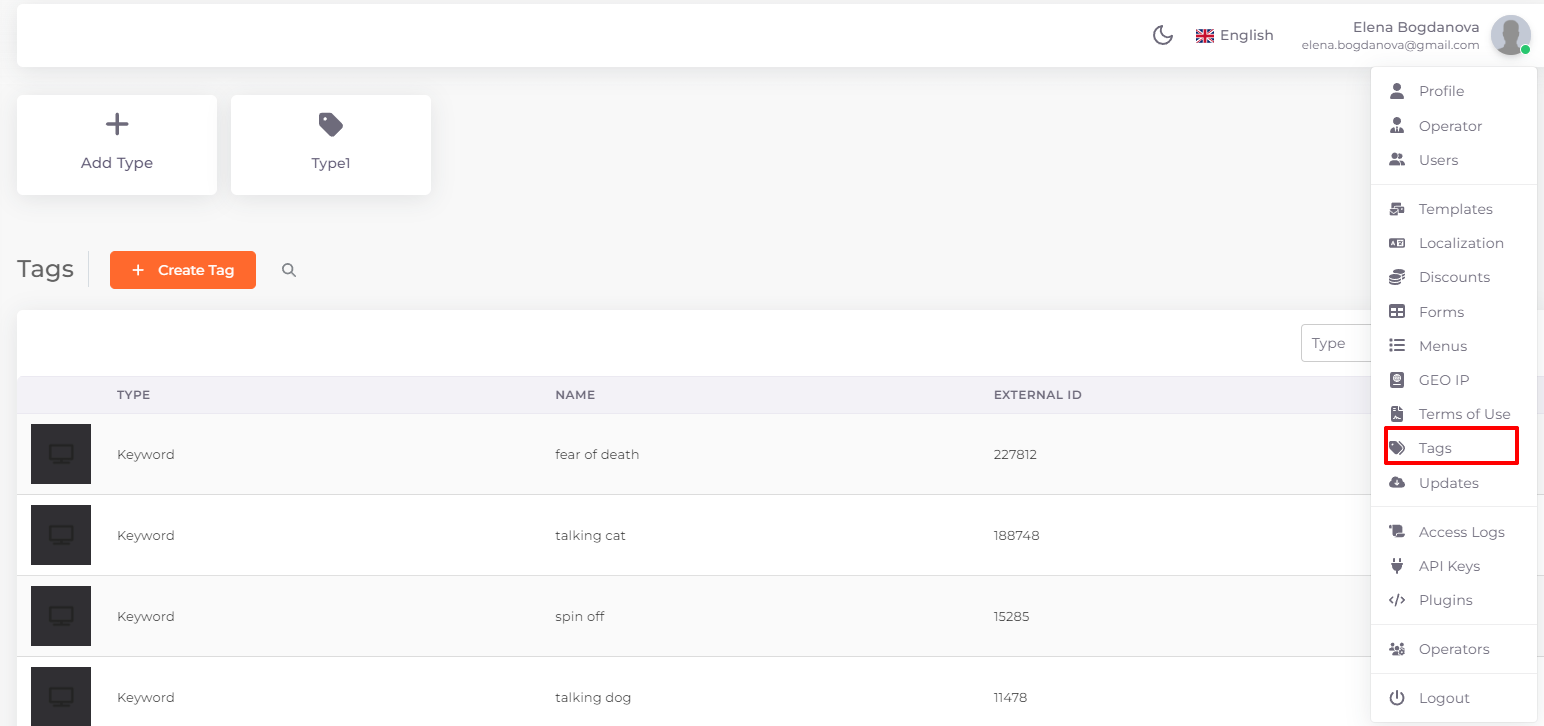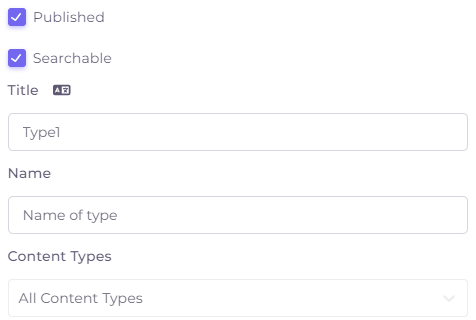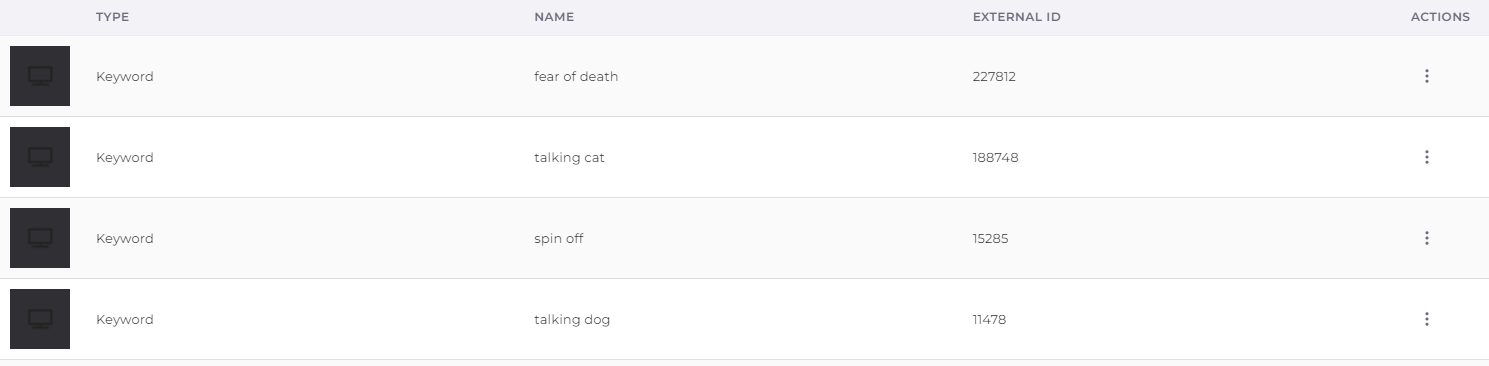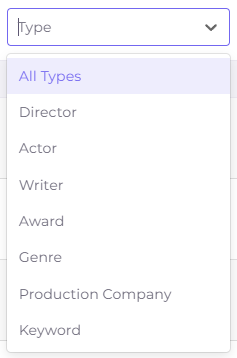Tags¶
Tag is a universal element for additional description of content on request. Such content can be a film, series, TV show, season, episode, news, application, but not a TV channel. Tags are specified in the metadata of the content addition. They can refer to the title of the media content as well as its director, actors, writers, etc.
Tags are added and edited in the section of the same name. To access the Tags section, click on your name at the top right and select the appropriate item from the list:
Tag Types¶
Tags can be grouped into types. When you add a new tag type, an additional description field appears in the content card with a title that corresponds to the title in the tag type.
To add a type, click on the appropriate button above the table. To edit a type, click on it.
The Add/Edit Type window will open.
- Published - mark that the type will be published immediately after saving.
- Searchable - the type will participate in search immediately after saving.
- Title - type name visible to co-worker users and also in the content card in the subscriber's application. Above the title field there is a localization button, by clicking on which you can add the name in another language.
- Name - internal name of the tag type to work in the operator panel and pass to the subscriber application.
- Content Types: channel, video, series, show, product, news, app, episode, season.
To delete a type, click on the type and then on “Delete Type”.
Creating and Editing Tags¶
The easiest way to add tags is by importing them. Here we'll look at how to add and edit an individual tag.
To add a new tag, click 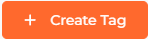 . To edit a tag, click on its icon.
. To edit a tag, click on its icon.
The Add/Edit Tag window will open.
- Image - tag icon. Use the Reset button to clear the image in the tag editing window.
- Tag Type: director, actor, writer, award, genre, production company, keyword (not related to any specific content parameter).
- The Name of the tag. Above this field there is a localization button
 , by clicking on which you can add a name in another language.
, by clicking on which you can add a name in another language. - Details - an extended description that will be shown in the subscriber's application. Above this field there is a localization button
 , by clicking on which you can add details in another language.
, by clicking on which you can add details in another language. - External ID is filled in automatically when importing tags, it does not need to be filled in when adding them manually.
Tag List¶
The tag list is a table with the following columns.
- Icon and tag type.
- The Name of the tag.
- External ID of the import.
- Actions. By clicking on the actions menu in this column you can select the option of editing or deleting the tag.
Above the table to the right of the button of adding a tag there is a search button  , by pressing on which you can quickly find the desired tag by entering its name.
, by pressing on which you can quickly find the desired tag by entering its name.
In the upper right corner of the table there is a filter by tag type:
At the bottom of the page there is an option to select the number of entries on one page (1), pagination (2) and a button to return to the beginning of the page (3).