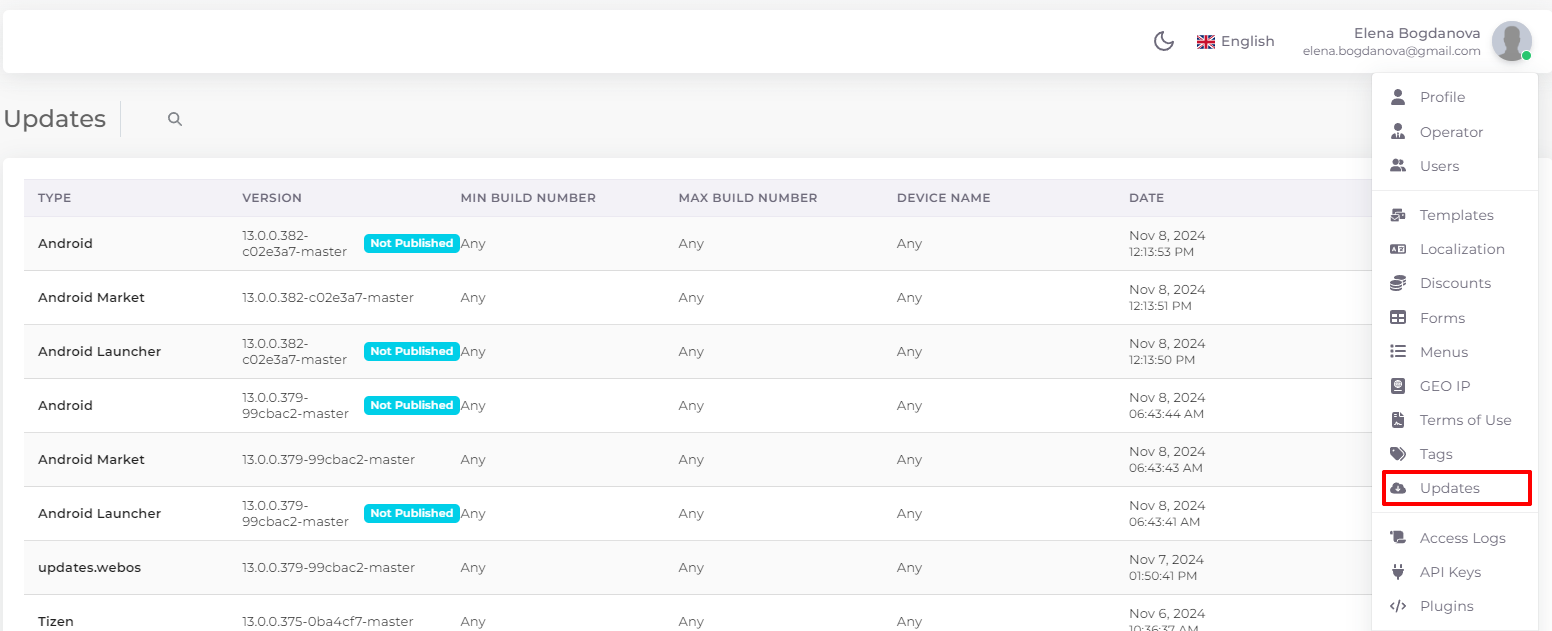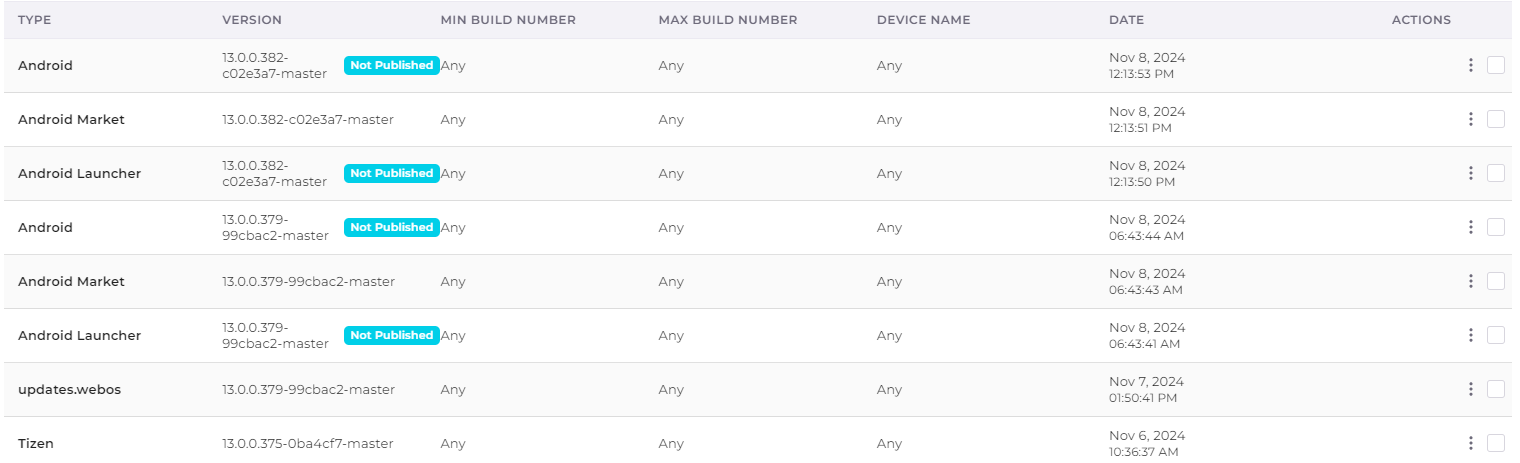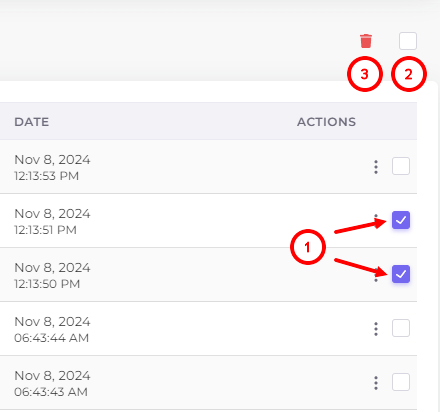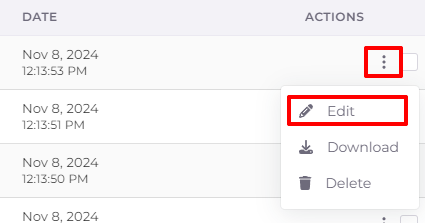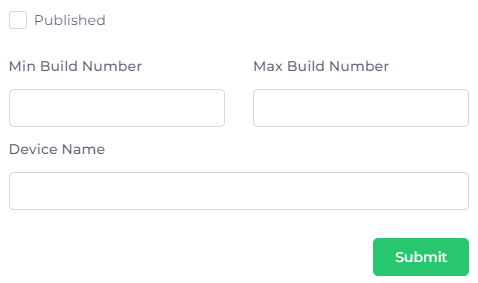Updates¶
This section publishes branded versions of subscriber applications for various operating systems. From here they can be downloaded for later self-installation or publication in application marketplaces.
The “Updates” section can be accessed from the operator menu by clicking on your name at the top right and selecting “Updates”:
Types of applications¶
There are currently five types of applications in total:
- Android (set-top box version) in Market mode - needed solely to put an application in the Market.
- Android (set-top box version) in Launcher mode - needed to install the Telebreeze application as a Launcher (autorun application) on the client's set-top box.
- Android (set-top box version) - file for self-installation on set-top boxes by the operator or client.
- Tizen - an application for Samsung TVs.
- Webos - application for LG TVs.
All applications are initially downloaded unpublished. The operator publishes applications manually.
Application update procedure¶
Android in Launcher mode and Android file for self-installation: an indication and an additional item “Updates” appears in the side menu “Settings” of the application. By tapping this item, the application will be downloaded and then installed on the device.
Android in Market mode, as well as Tizen and Webos: updates happen on the Market side, so they are not displayed in the apps, and are not automatically installed.
App Update List¶
The update list consists of the following columns:
- Application type - all possible types are described above. Next to the application type is its status, published or unpublished. The status is not specified for applications intended for marketplaces.
- Application version - version id.
- Minimum Build Number - the minimum value of the version id in the user's app for which an update will be available.
- Maximum Build Number - the maximum value of the version id in the user's app for which the update will be available.
- Device Name - the unique id of a specific instance of the user's device.
- The date and time of the update release.
- Actions - a column with a menu of actions with the update. Using the actions menu the update can be customized (edited), downloaded or deleted.
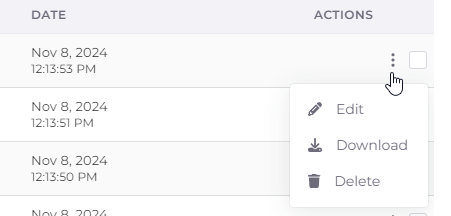
To delete updates in bulk, use the checkboxes to select individual updates (1) or all updates on the page (2), and then click the delete icon (3):
At the bottom of the page there is an option to select the number of entries on one page (1), pagination (2) and a button to return to the beginning of the page (3).
Update customization¶
The update customization window opens by clicking on “Edit” in the update action menu:
The following application version settings are available.
- Published - the checkbox allows you to make the version available for updating in users' applications. Initially all applications are unpublished.
- Minimum Build Number - the minimum value of the version id in the user's app for which an update will be available.
- Maximum Build Number - the maximum value of the version id in the user's app for which an update will be available.
- Device Name - the unique id of a specific instance of the user's device.