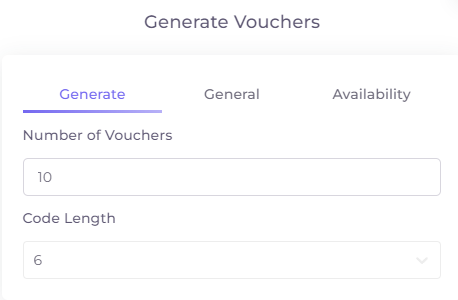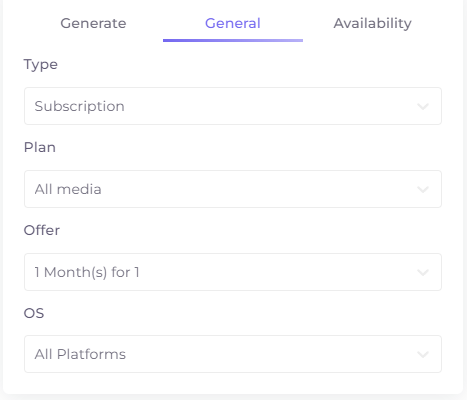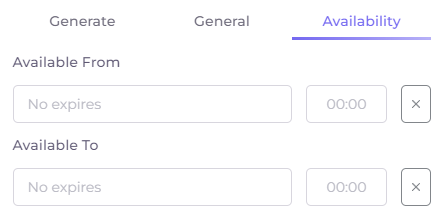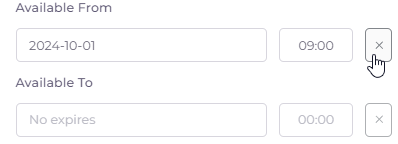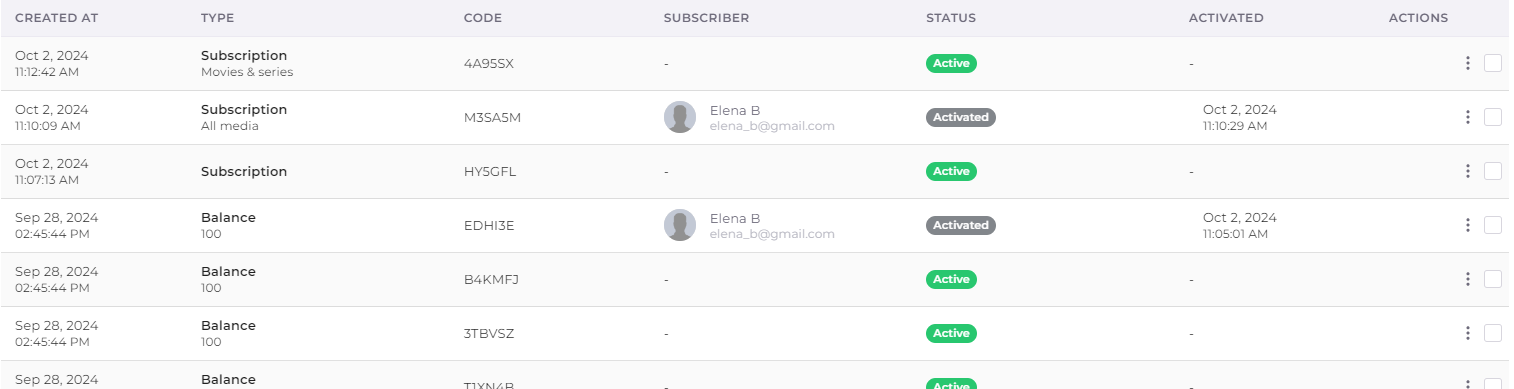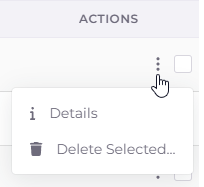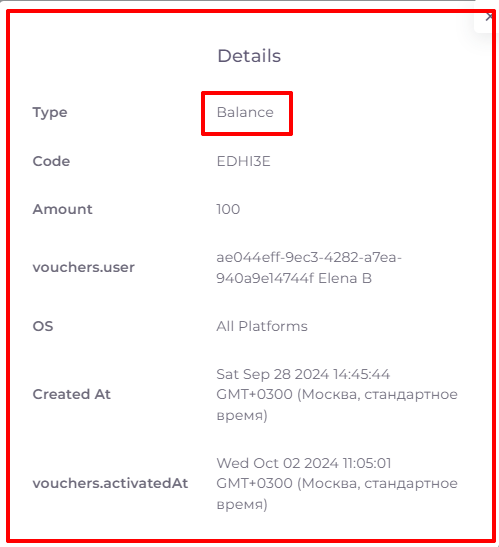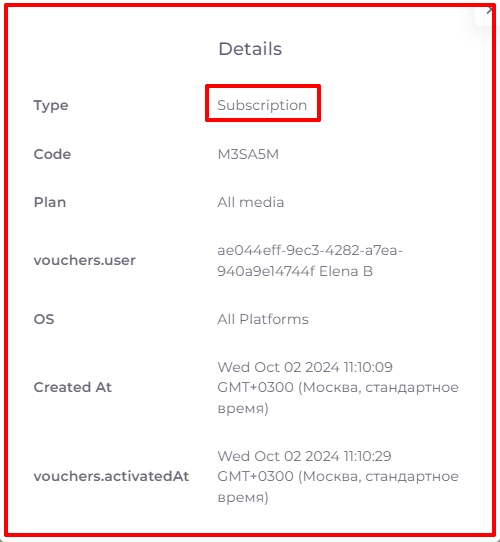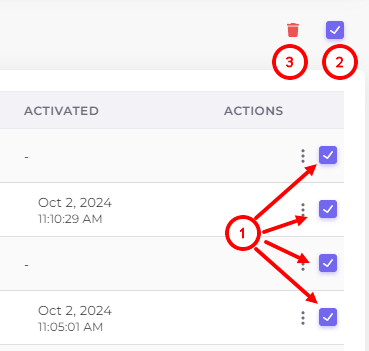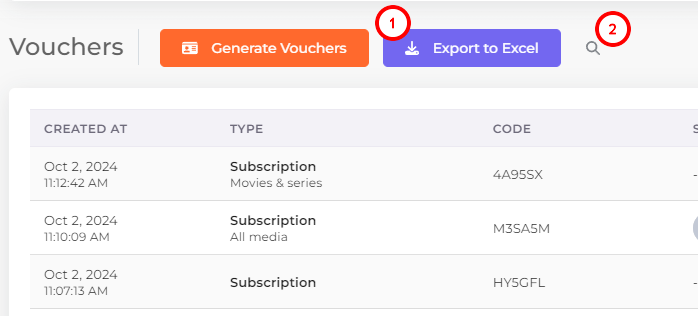Vouchers¶
In the "Vouchers" section in the left menu, you can add and see vouchers - promo codes for subscribers.
A subscriber can enter such a promo code in his/her profile in the application, in the “Vouchers” section and get a bonus - a subscription or funds on the balance, depending on the type of voucher. Each voucher is one-time - one can't re-enter an already applied code.
Below we will look at the options for creating vouchers.
Generating vouchers¶
Vouchers can be created in bulk. The Telebreeze platform automatically generates codes - a random unique combination of letters and numbers that can be entered in the subscriber's account to receive any bonus.
You cannot change the created vouchers! You can only delete and create new ones.
To create a set of vouchers, click  .
.
The window of generating vouchers will open. It consists of three tabs: “Generate”, “General” and “Availability”.
On the “Generate” tab you can set the number of vouchers to be created (10 by default) and the length of the code - the number of characters in it (6 by default). The characters themselves are selected automatically.
On the “General” tab, first of all, select the voucher type: balance or subscription. The selected type will remain as default when creating the next batch of vouchers.
-
Balance - the voucher will allow the subscriber to top up his/her balance. After selecting this type of voucher, you will need to enter the top-up amount (100 by default) and, if necessary, select the operating system in the “OS” field.
-
Subscription - the voucher will allow the subscriber to activate a certain tariff plan and a certain offer. After selecting this type of voucher, it will be necessary to choose the plan, offer and operating system on which the voucher activation will be available:
To activate balance type vouchers, you need to add the “Payment from internal balance” plugin. This is done in the operator's menu, under “Plugins” in the “Payments” tab.
If you use the balance option, don't forget to enable the balance display to subscribers in the operator menu, under “Operator” on the “Player Settings” tab.
On the “Availability” tab, you can set the voucher expiration dates.
- Available from - date and time when the voucher validity period starts (indefinitely by default);
- Available to - date and time when the voucher expires (indefinitely by default).
Outside of these dates, the voucher will be invalid.
To delete the contents of the line with date and time, click on the cross to the right of it:
When all settings are complete, press 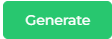 . The created vouchers will appear at the top of the voucher list.
. The created vouchers will appear at the top of the voucher list.
Voucher List¶
The voucher list consists of the following columns:
- Created At - date and time of voucher creation by the operator.
- Voucher type - balance or subscription.
Under the “Balance” type the recharge amount provided by the voucher will be displayed.
Under the “Subscription” type the tariff plan, subscription to which is provided by the voucher, will be displayed. - Code - a combination of letters and numbers that the subscriber will have to enter in his/her account to receive the bonus.
- Subscriber - name and email of the subscriber who applied the voucher.
- Voucher status:
Active - available for activation.
Activated - used by the subscriber.
Expired - a voucher for which an expiration date was set (on the “Availability” tab in the voucher creation window) and this date has expired. - Activated - date and time of voucher activation.
- Actions - menu of actions with the voucher. By clicking on the actions menu you can either view all information about the voucher or delete it:
This is what the voucher balance and subscription voucher information blocks look like:
To delete vouchers in bulk, use the checkboxes to highlight individual vouchers (1) or all vouchers on the page (2), and then click the delete icon (3):
At the bottom of the page there is an option to select the number of entries on one page (1), pagination (2) and a button to return to the beginning of the page (3).
Above the content table there is a button to export (upload) the entire list of vouchers to Excel (1) and a quick search button by voucher code (2):